Form Data Submission - Introduction
Form data may either be submitted via the ADRC portal submission page, or programmatically.
Submitting Data via the ADRC portal
At the top level of the ADRC Portal, you will see buttons for actions you can perform. Click the one for submit data
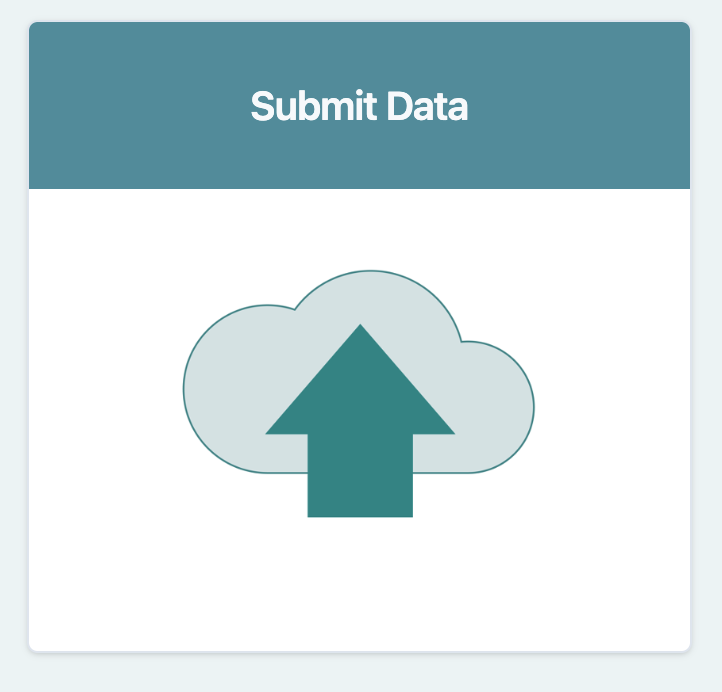
You need to then select the type of data you wish to submit. Here we will select UDS Data, and click the button that looks like
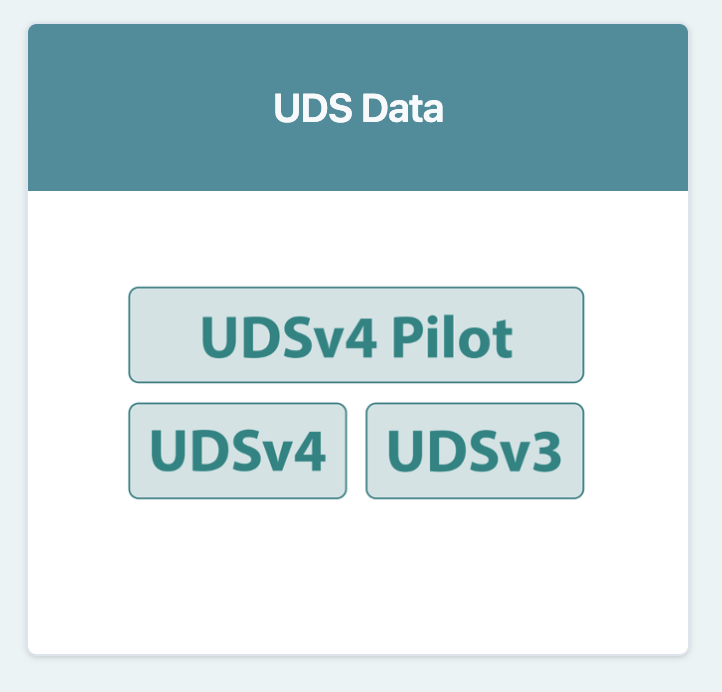
This will bring you to the submission where you can select the project for submission.
Submitting to a project
Selecting the project to which you are submitting will determine where the form data ends up within the Data Platform. By default the project on the upload page will be set to the ADRC Program (or UDS), but there will be other options for projects to which you have upload privilege. Use the drop down to select the project to which you are uploading data.
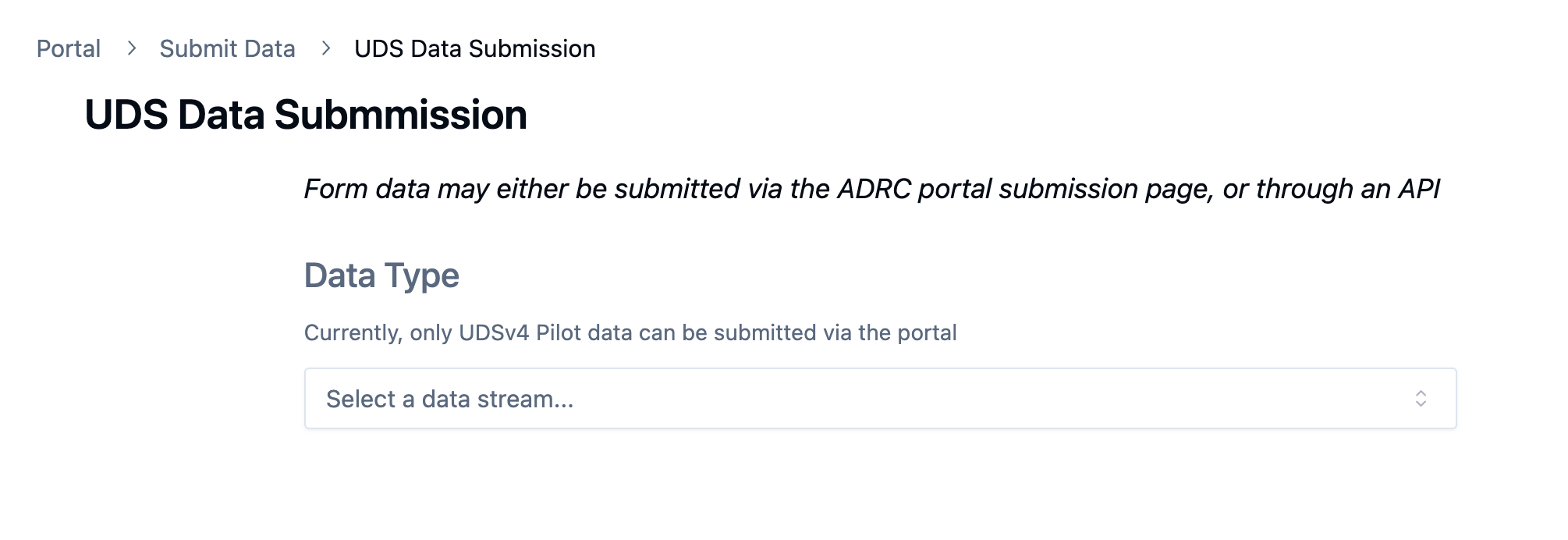
We will select ADRC Program.
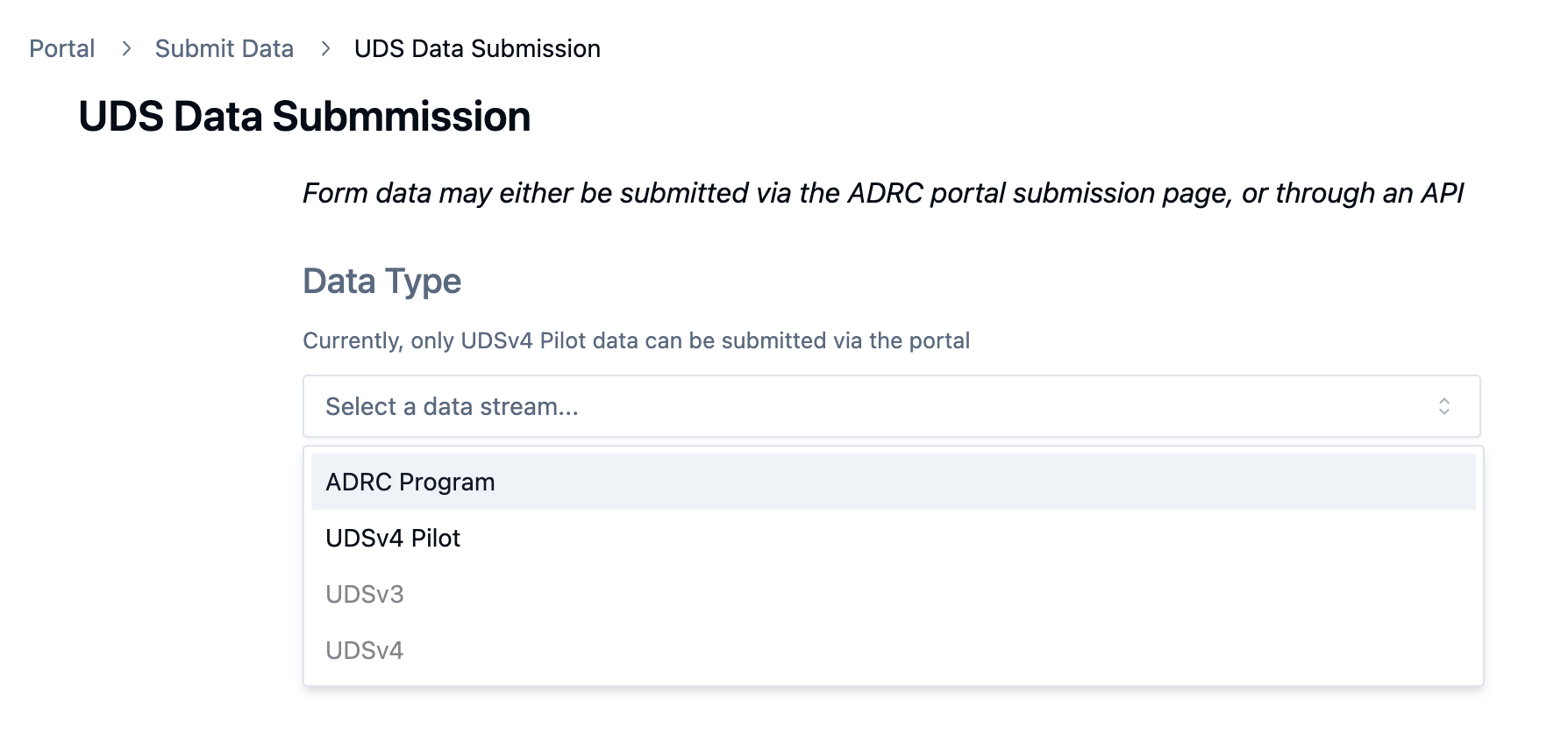
Choosing the Submission Mode
You will then be presented to three options.
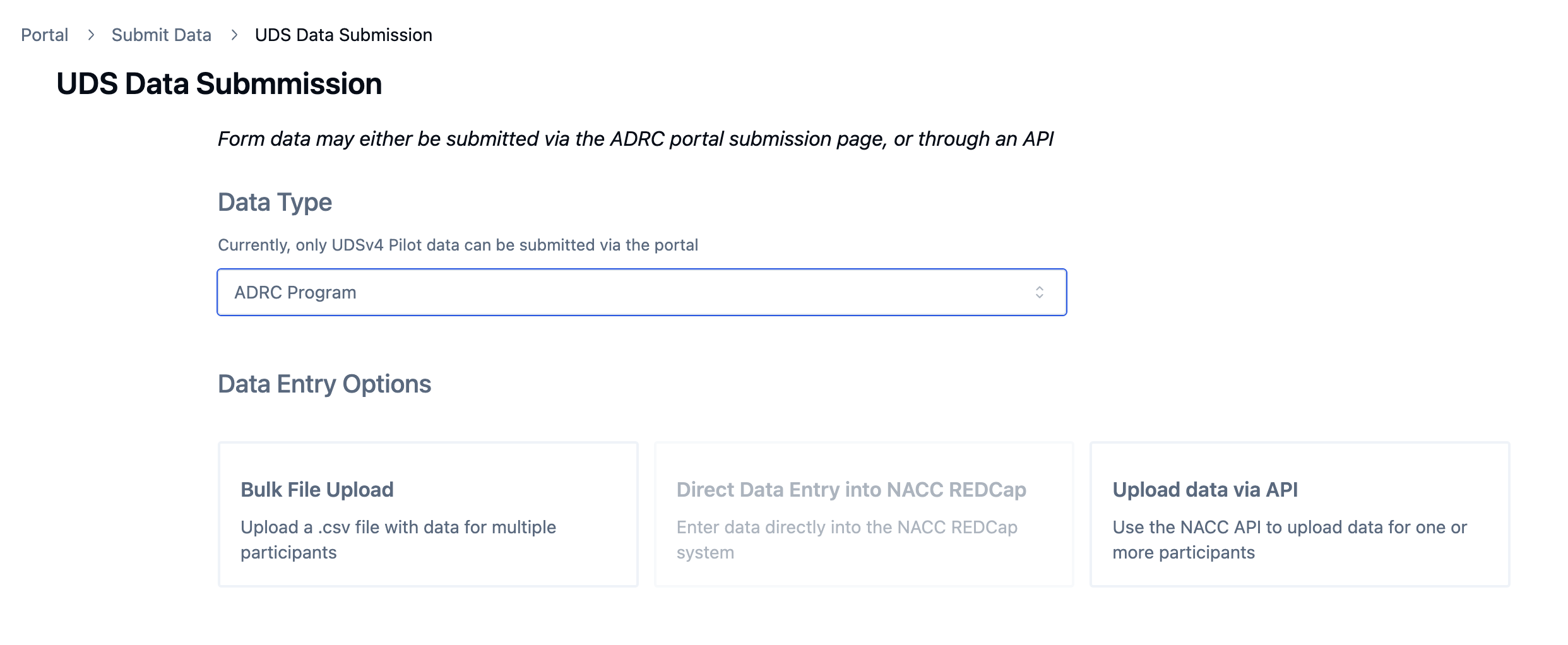
Two of the options are reachable within the portal: bulk file upload, and direct data entry. The third option is to upload data directly programmatically from your center data system.
-
Clicking the "Bulk File Upload" button will give you the to the upload page for the study you selected.
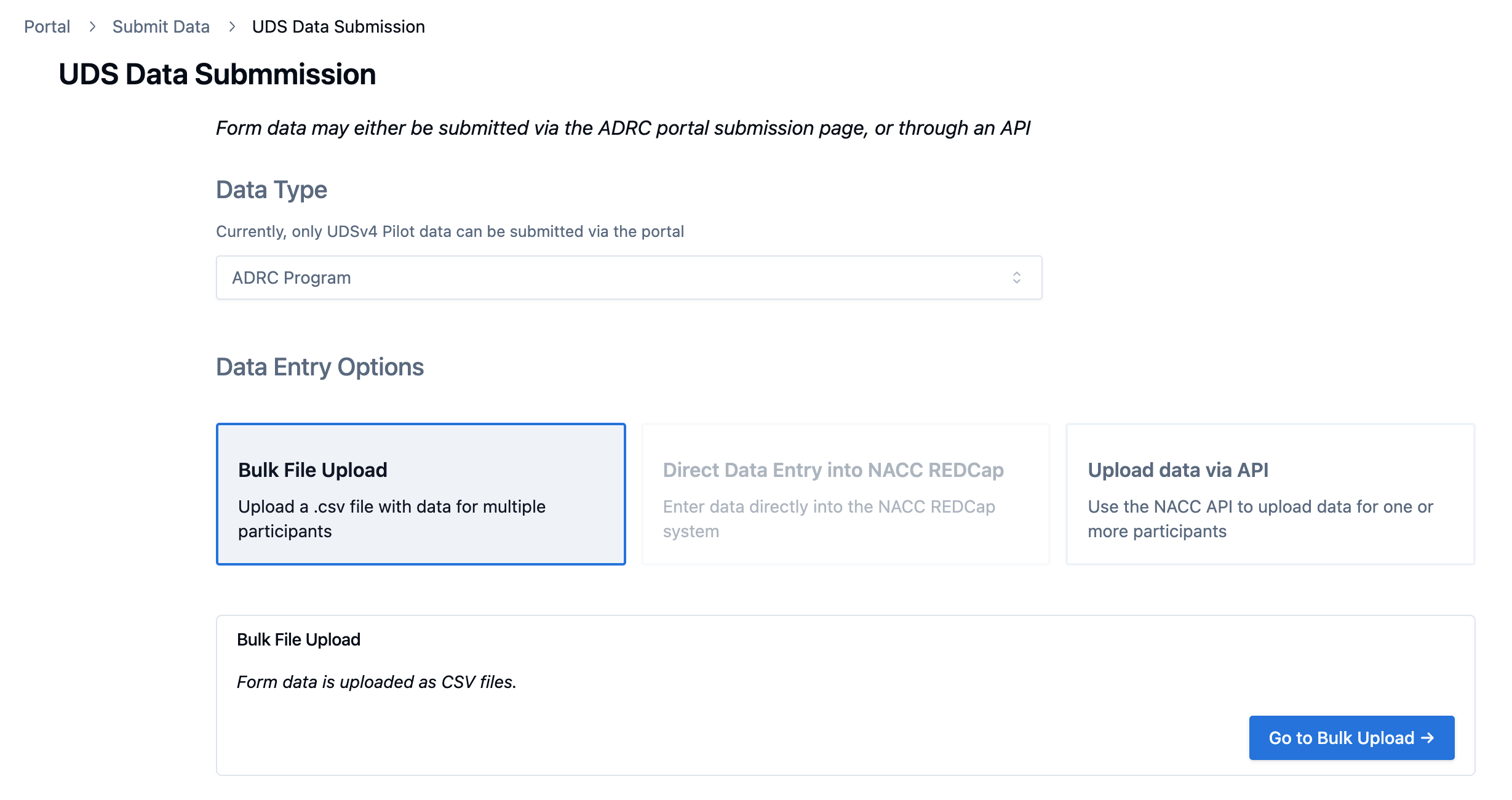
See the File Upload documentation for details.
-
Clicking the
Direct Data Entrybutton takes you to the "ADD / Edit Records" page of the appropriate REDCap project on the NACC REDCap instance. Once there, direct data entry is done using the standard REDCap interface with the EDC-developed versions of the form instruments. Edit a record by selecting the participant ID with the list labeled "Choose an existing Subject ID", or add a new record by clicking "+Add New Record". Guidance for this interface are given in the Data Entry documentation (WHERE?).See the Direct Data Entry documentation for details on enabling access for direct data entry.
Submitting Programmatically (e.g., via "API")
Clicking the Upload data via API will show a button that will take you to the Programmatic Uploads document.
Programmatic form submission is available for centers that want to build direct integrations with the NACC Data Platform for submission. Forms submitted this way will CSV files in the same format for the File Upload interface.
Options for programmatic upload are described in the documentation for the data-platform-demos repository.