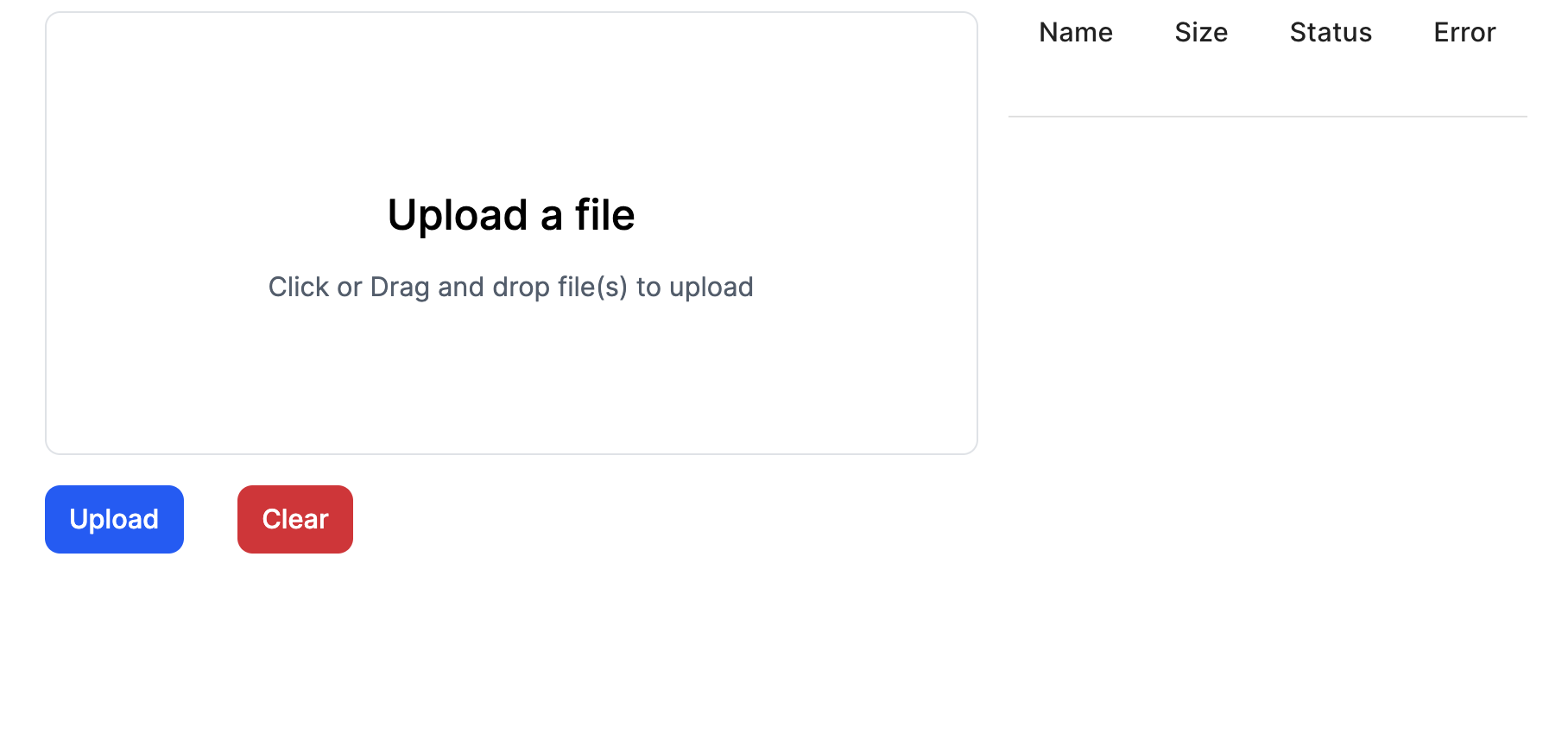File Upload
Form data is uploaded as CSV files.
Naming files
The names of submitted form data files must have a suffix indicating the form, so that the submission system can determine the expected schema for the file. The file name suffixes for currently supported forms are given in the table below.
| Form | Suffix |
|---|---|
| Enrollment & Transfer (version 1) | -enrollv1.csv |
| UDSv4 | -udsv4.csv |
Formatting exports from REDCap EDC-workgroup projects
If your center uses REDCap with the EDC-developed REDCap projects, these projects include a report called "NACC Export" meant for exporting the data to CSV for upload to NACC. These reports allow a center to export only the expected data, even if the REDCap project has been extended for site-specific purposes.
Setting user privileges for manual exports
To export data, a user needs to have Data Export rights to all of the instruments in the project. This is done by DETAILS NEEDED.
For the user to access the report in the REDCap user interface, they need to be granted View Access. This is done by opening the NACC Export report, clicking the Edit Report button, and then under Step 1 ensuring the user has View Access.
Exporting data using the NACC Export report
To manually export this report, open the report in your center's project in REDCap. Under the "View Report" tab, click the "Export Data" button. Then in the dialog that opens, select the CSV (raw data) format and then click "Export Data".
Be careful with REDCap CSVs and MS Excel. Opening and saving a CSV within Excel can change the format of a file, which may cause problems when you upload.
As an alternative, you can automate the export with a script that uses the REDCap API. If you have access to the API, you can use the "API Playground" within the project to find ways to pull the report using different languages. If you use this approach, you can also transfer the data directly into the NACC Data Platform using one of the programmatic upload options.
Formatting exports from sources other than REDCap
The CSV files uploaded must have a header on the first line, with subsequent lines corresponding to values from individual forms (e.g., a visit for UDS or module forms).
The data dictionaries for these files can be found WHERE?. Each data dictionary corresponds to the columns in one file.
You cannot put the data for UDS forms and module forms in the same file, even if they are from the same visit. These have separate data dictionaries, and so have different headers.
Submitting the exported file
To submit files through the interface, click the Upload File button on the submission page to open the file uploader.
The uploader will allow either dragging and dropping a file or opening a file chooser dialog.