Form Data Submission - Introduction
Form data may either be submitted via the ADRC portal submission page, or programmatically.
Submitting Data via the ADRC portal
At the top level of the ADRC Portal, you will see buttons for actions you can perform. Click the one for submit data
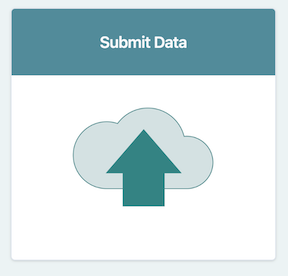
You need to then select the type of data you wish to submit. Here we will select UDSv4 & Associated Modules, and click the button that looks like
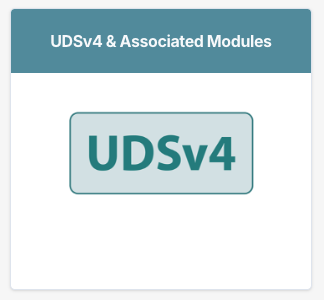
This will bring you to the submission where you can select the project for submission.
Submitting to a project
Selecting the project to which you are submitting will determine where the form data ends up within the Data Platform.
Use the drop-down to select the project to which you are uploading data. Selecting UDSv4 Study will lead you to the ingest project for the main ADRC Program. If you have upload privileges for other affilated studies, those will also be listed in this drop-down.
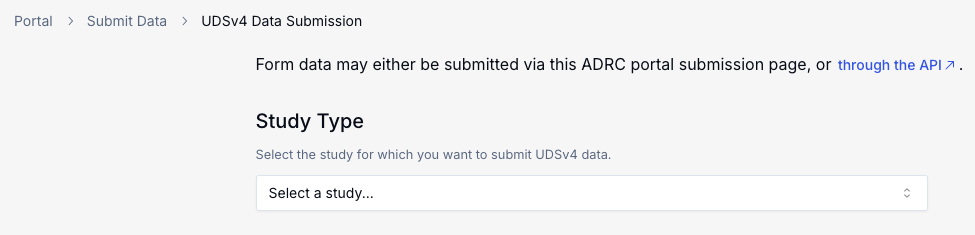
We will select UDSv4 Study.
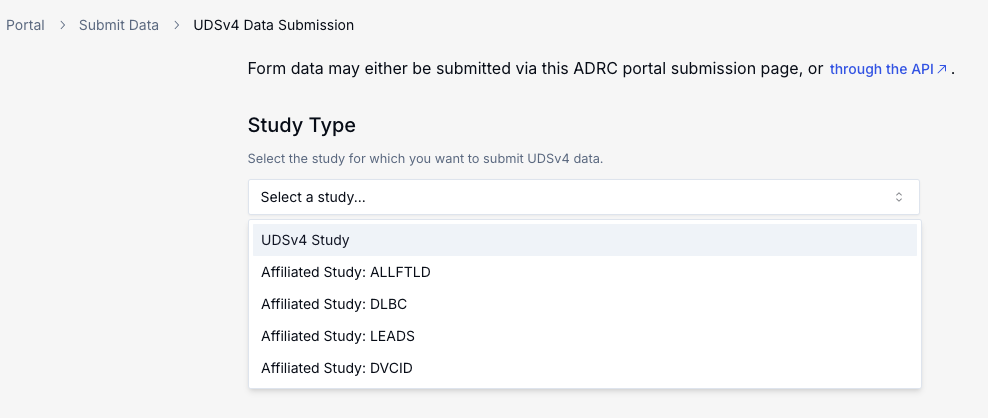
Choosing the Submission Mode
You will then be presented to three options.
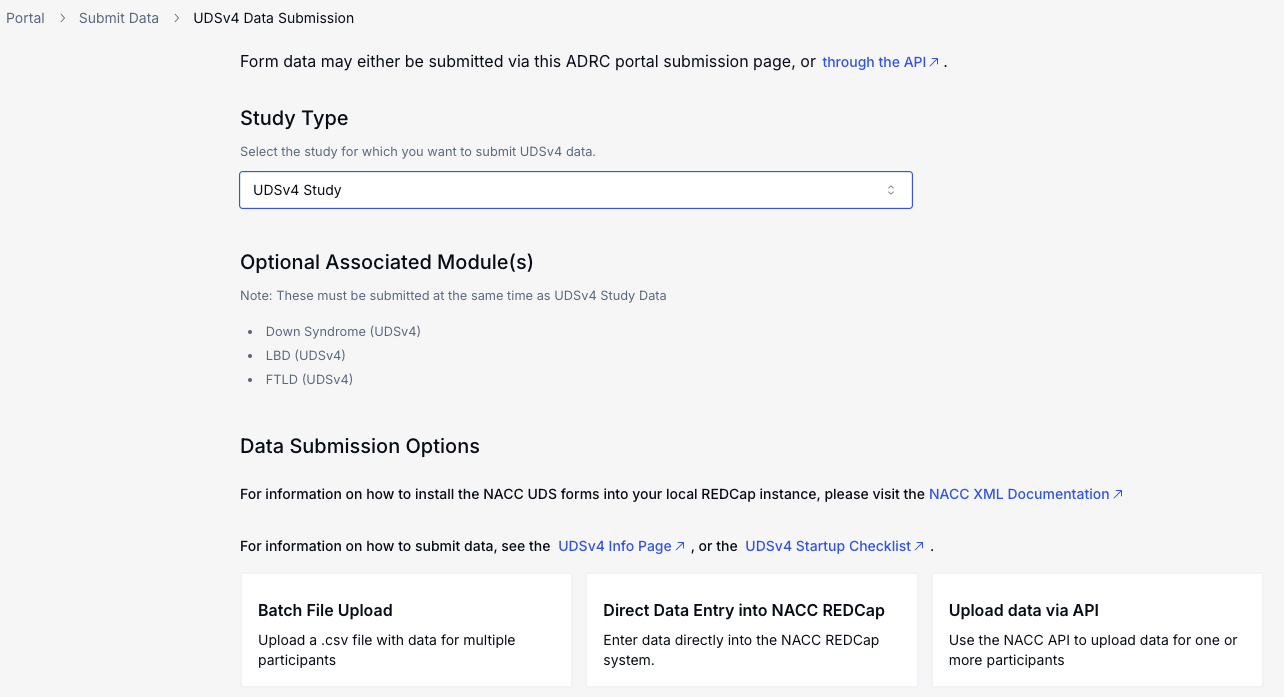
Two of the options are reachable within the portal: bulk file upload, and direct data entry. The third option is to upload data directly programmatically from your center data system.
-
Clicking the "Bulk File Upload" option will give you the to the upload page for the study you selected.
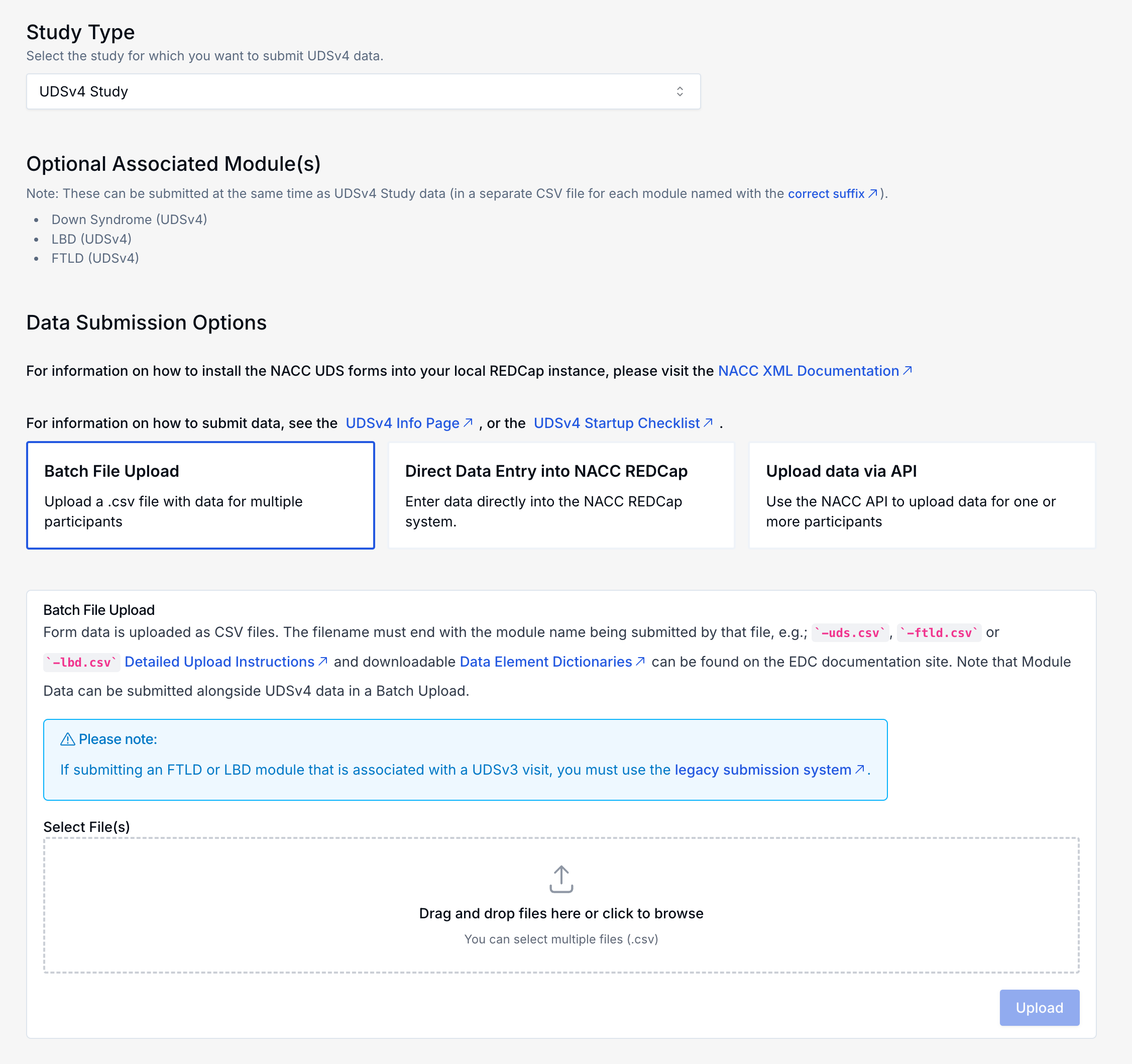
See the File Upload documentation for details.
-
Clicking the
Direct Data Entryoption will show a drop-down to select the module for which you want to submit data.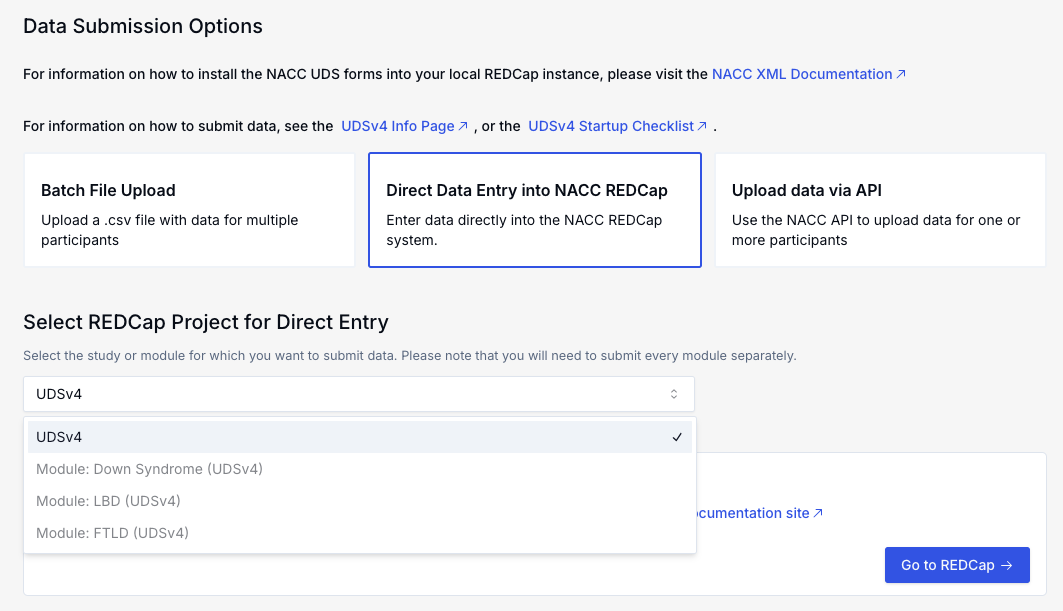
Selecting the desired module and clicking the
Go to REDCapbutton takes you to the "ADD / Edit Records" page of the appropriate REDCap project on the NACC REDCap instance. Once there, direct data entry is done using the standard REDCap interface with the EDC-developed versions of the form instruments.See the Direct Data Entry documentation for details.
NOTEA center will only have this option enabled if the center Data Manager has indicated to NACC that they are planning to utilize it. A Data Manager can reach out to the NACC Team to request NACC REDCap access enabled for the center.
Submitting Programmatically (e.g., via "API")
Clicking the Upload data via API will show a button that will take you to the Programmatic Uploads document.
Programmatic form submission is available for centers that want to build direct integrations with the NACC Data Platform for submission. Forms submitted this way will submit CSV files in the same format for the File Upload interface.
Options for programmatic upload are described in the documentation for the data-platform-demos repository.
Monitoring Submission Status
Data submission status can be viewed by going to the View, Audit, and Access Participant Data page from the top level of the ADRC Portal.
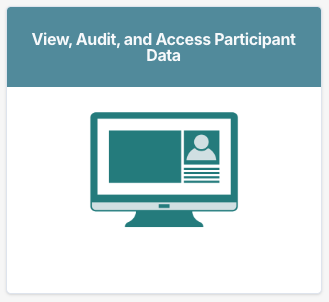
-
CSV files uploaded via ADRC protal or API
It is possible to monitor the real-time submission status in the
View, Audit, and Access Participant Datapage.User who uploaded the CSV file will be notified via email once the processing is complete.
-
NACC-hosted REDCap (
Direct Data Entry) optionSystem transfers the completed visits to NACC Data platform daily at night. Visit the
View, Audit, and Access Participant Datapage the next day to view submission results.Currently there is no email notification for this option.