NACC-hosted REDCap Direct Entry
NACC can host secure REDCap project(s) on the NACC REDCap instance for any ADRC that requests it. Using the NACC-hosted REDCap projects allows ADRCs that do not have a local EDC or REDCap instance to have immediate access to all UDSv4 forms (and modules) for direct entry. Each module will have its own REDCap project.
Using NACC-hosted REDCap direct entry will automatically send the data into the NACC Data Platform upon marking a trigger field. No additional CSV export or import is required to submit the data.
Implementation for UDSv4
Centers request the use of NACC's REDCap via a survey or sending a request to nacchelp@uw.edu. Center members who will perform data entry/submit data need to be listed in the NACC Directory and have 'submit form data' selected in the NACC Data Platform access section of their Directory profile. Note: this privilege can only be selected by the Center Administrator. Contact your Center Administrator if you are unsure if you are in the Directory or that your NACC Data Platform permissions are marked appropriately.
Once NACC REDCap project(s) are available for a Center, any Center member who is given 'submit form data' permissions will be added to the project. It may take up to 24 hours for the member to be added.
Any center member added to the REDCap project will have permission to enter data to any data collection instrument available in the project and submit to NACC Data Platform. If you need any user's access to be restricted to 'read only' or want to restrict the instruments that a user can enter data, please use the 'Contact REDCap Administrator' button within the project to submit your request.
Center users will not be given access to User Rights or Design rights, and any external data not collected by NACC will not be accepted on NACC-hosted REDCap projects.
Best practices
UDSv4 forms have many changes from previous versions. Make sure that you have familiarized yourself with how to administer the new forms using the resources on NACC's website.
Step-By-Step Guide
-
Log into the ADRC Portal.
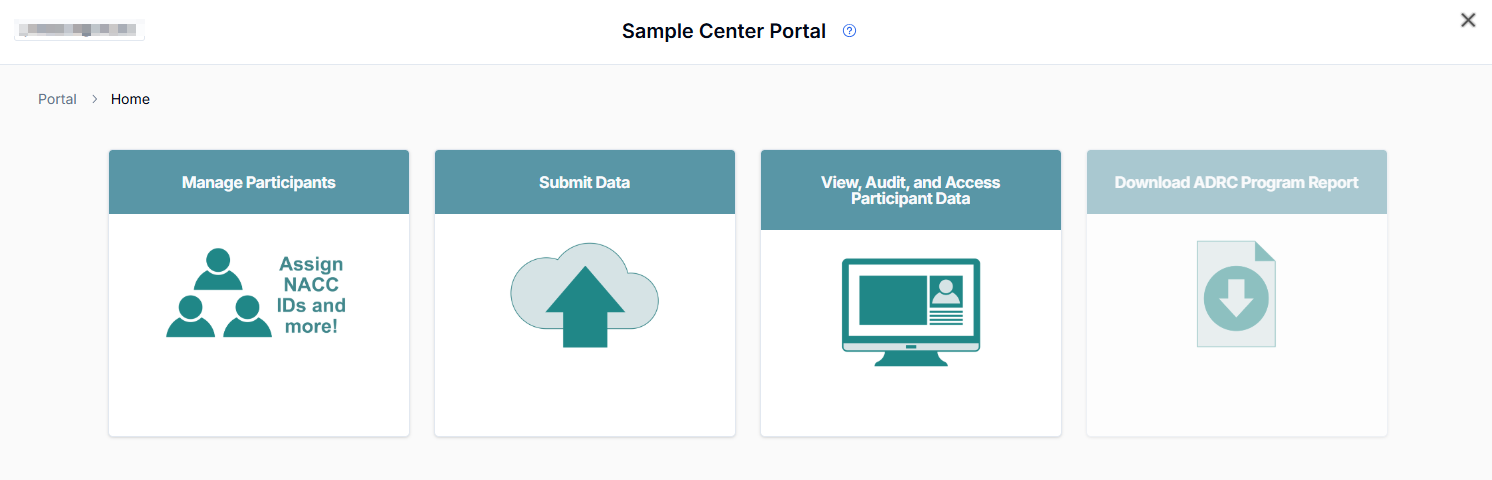
-
Click on the Submit Data button.
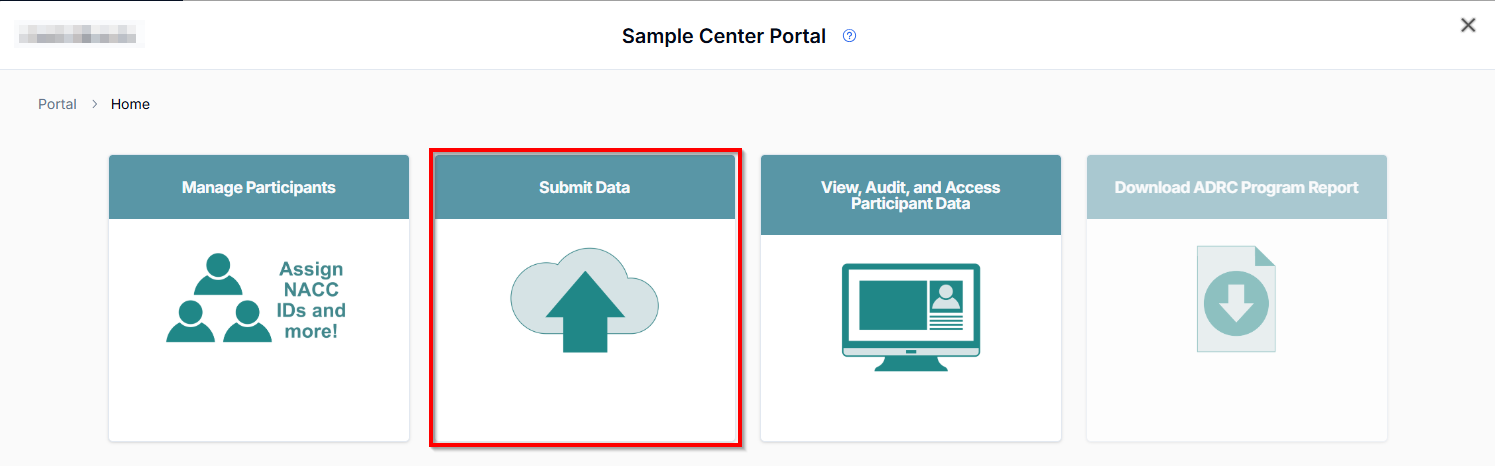
-
Click on the UDSv4 & Associated Modules button.
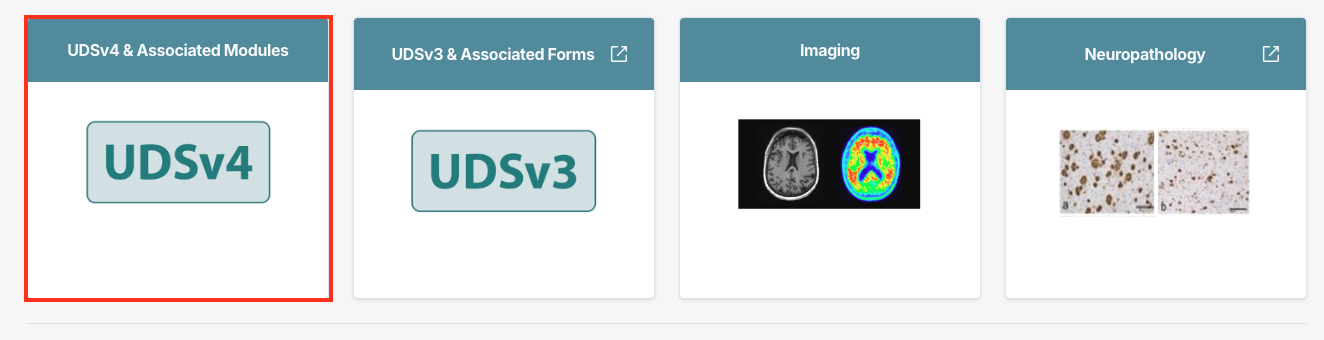
-
Select the appropriate study type (UDSv4 or any available affiliated study) from the drop-down list. Select Direct Entry into NACC REDCap and then select the desired module and click the Go To REDCap button.
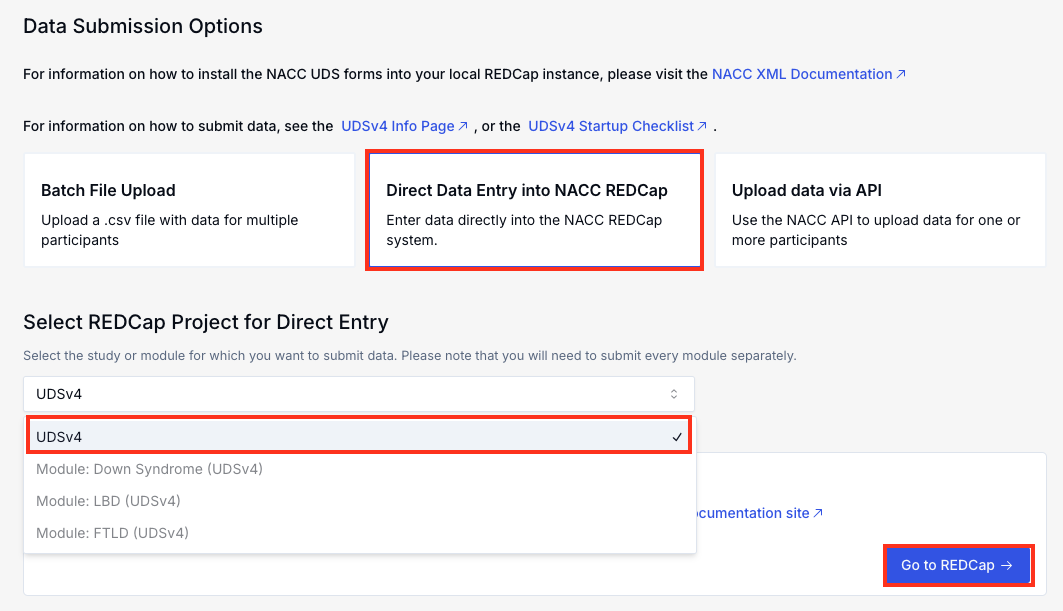
-
Enter a new or existing PTID.
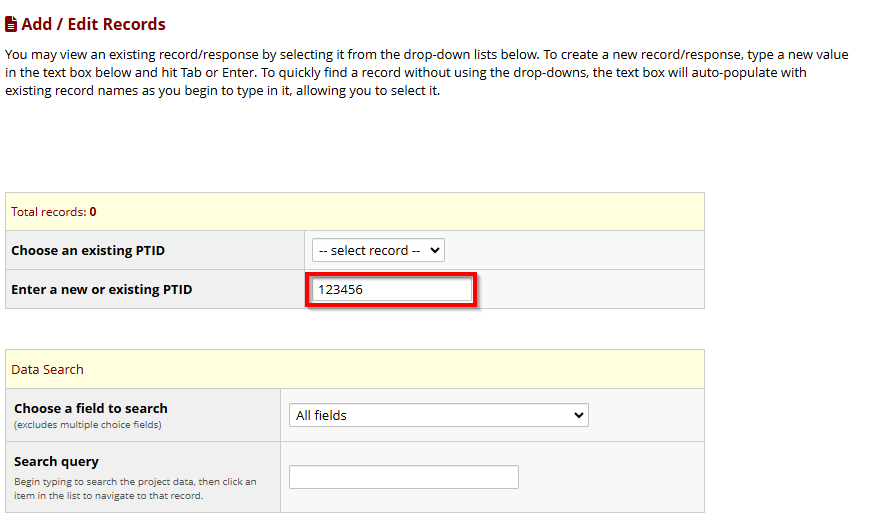
-
View the available forms for the selected data type.
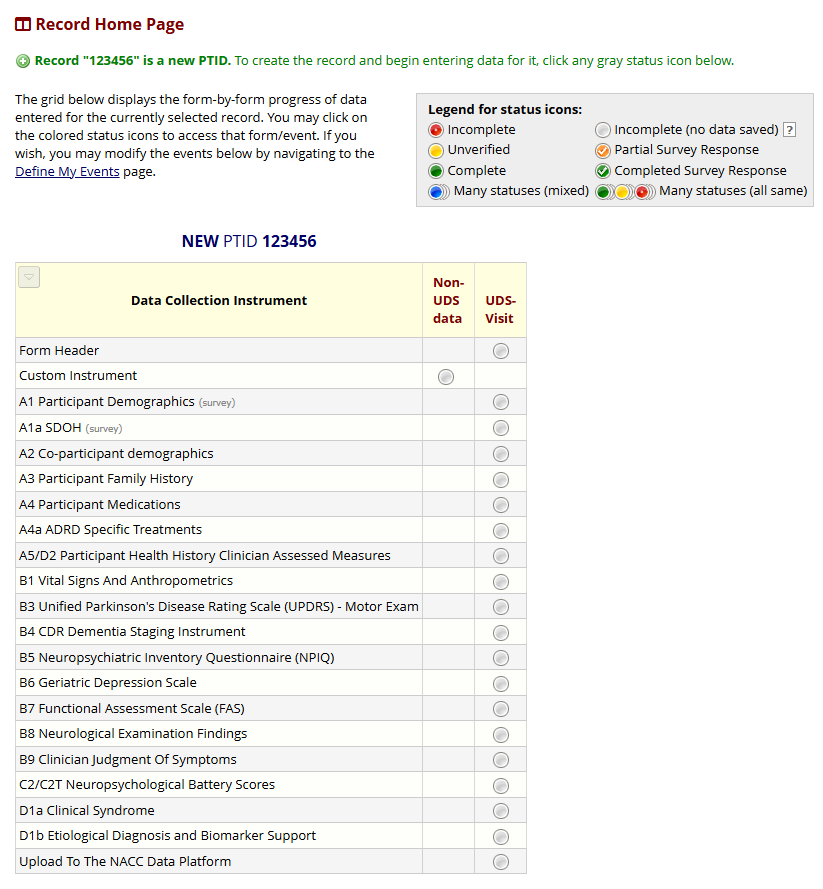
-
Select each form and enter the appropriate data. Note that the Form Header instrument, the first instrument, must be filled out for each visit. There are key fields in the form (some hidden) that control validation and/or branching logic on subsequent forms.
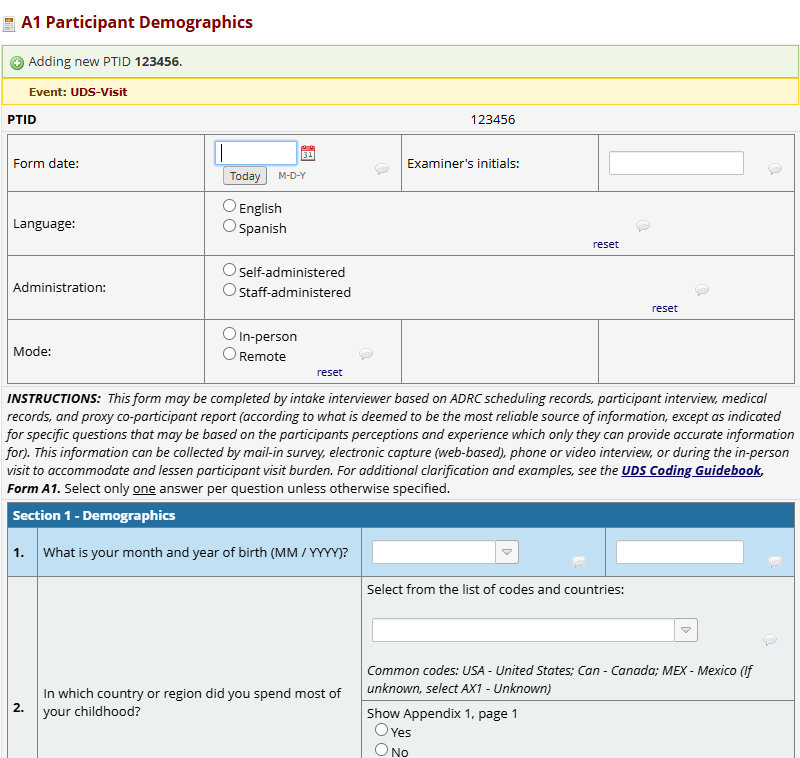
-
"Save and Exit" the form after it is complete or to save and finish later or click the dropdown to "Save and Go to Next Form" to easily go to the next form in the sequence.
-
When all forms have been completed, select the "Upload to the NACC Data Platform" form and complete that to mark the visit as ready to be uploaded.

-
Visits that are marked as
readywill be transfered to the NACC Data Platform overnight. There is a report namedRecords Ready for NACC Data Platform Upload, which will show the list of visits marked for upload. Make sure to view Errors and Alerts the next day to ensure that the data pass QC and are fully accepted into the NACC Data Platform. -
Repeat the above instructions to correct any errors and resubmit. If there are any alerts, those need to be approved in the NACC Data Platform before the visit can be finalized. See Alert Verification for more details.