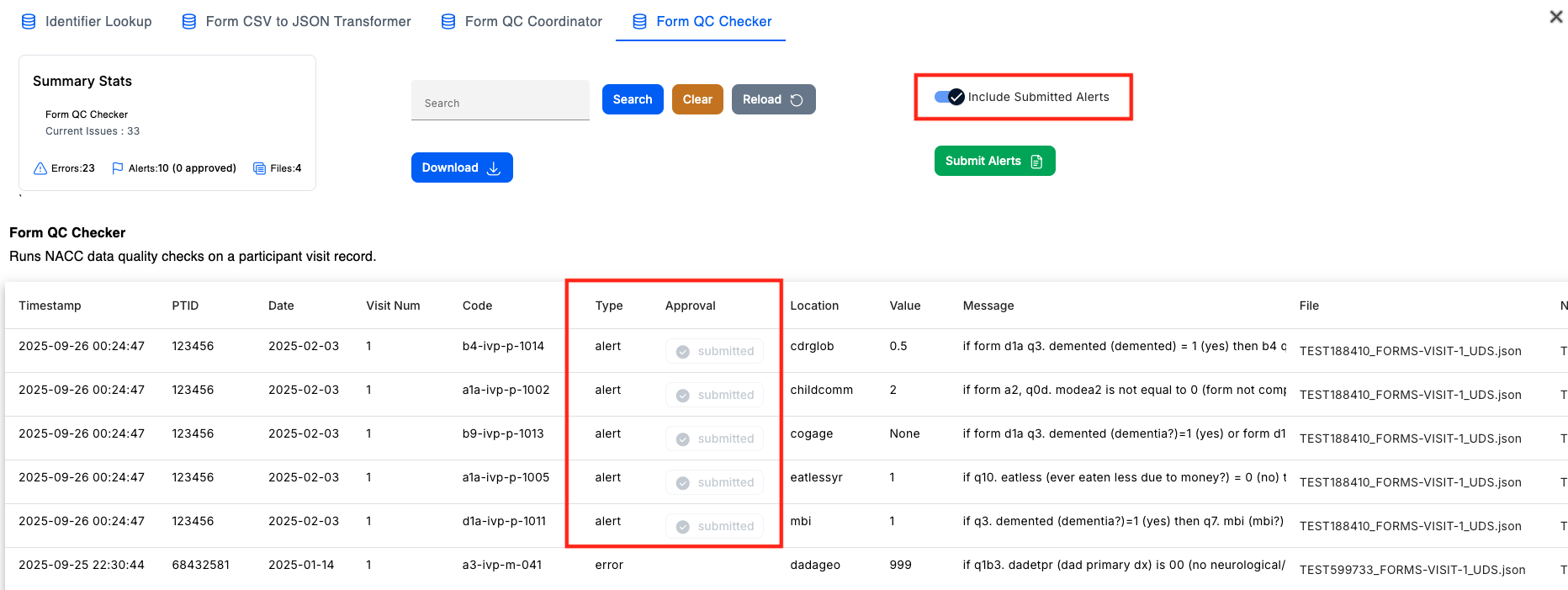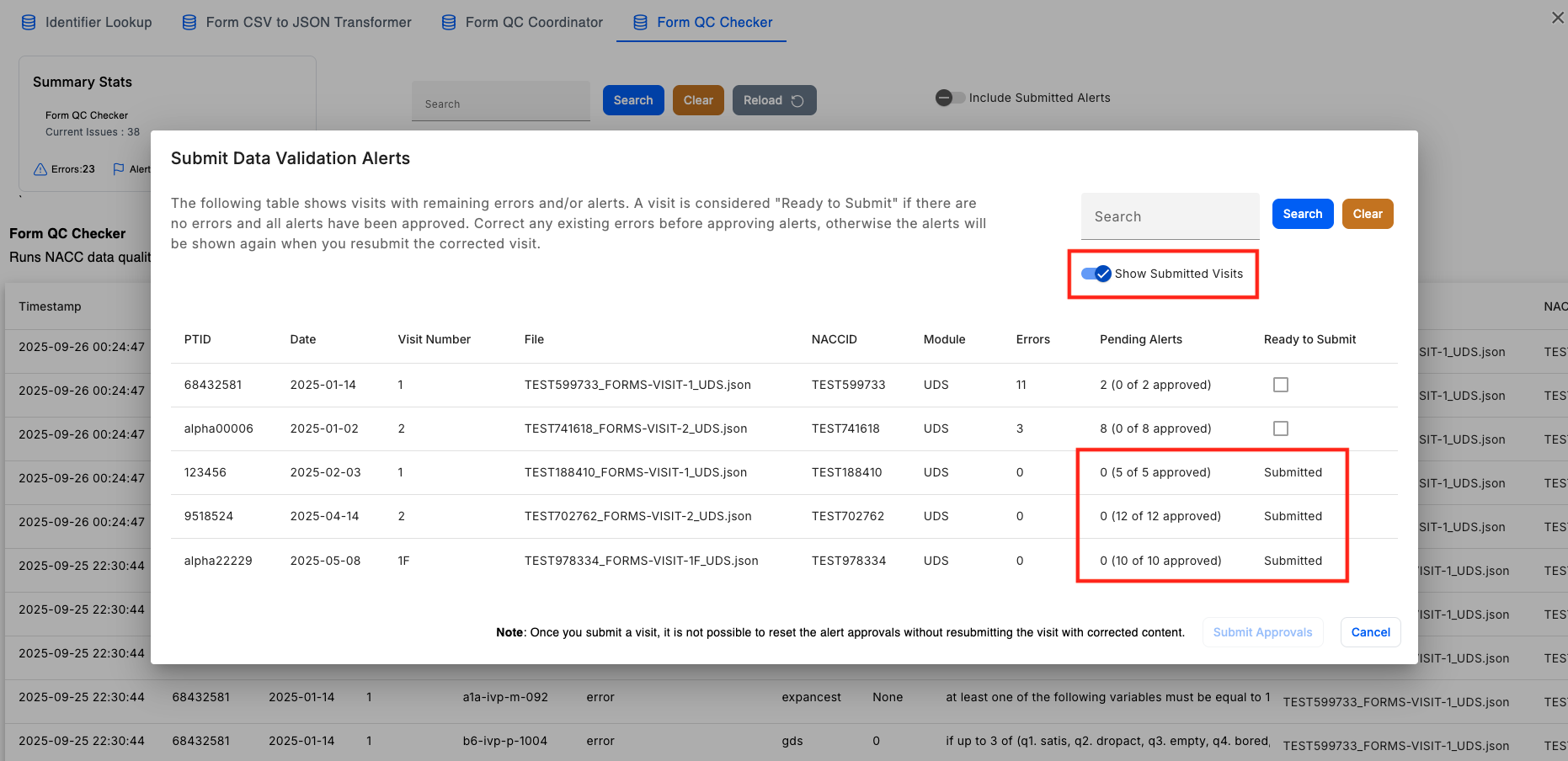Alert Verification
Some visits will have alerts that need to be manually inspected and approved before the visit can have its submission finalized.
info
Alerts should only be approved after all errors have been corrected, otherwise they will appear again when you resubmit the corrected visit.
Approving Alerts
- Each alert can be approved by clicking the orange "approve" button under the
Approvalcolumn. This should only be done after the alert has been inspected and verified to be okay, otherwise it will need to go through the same correction process as errors.
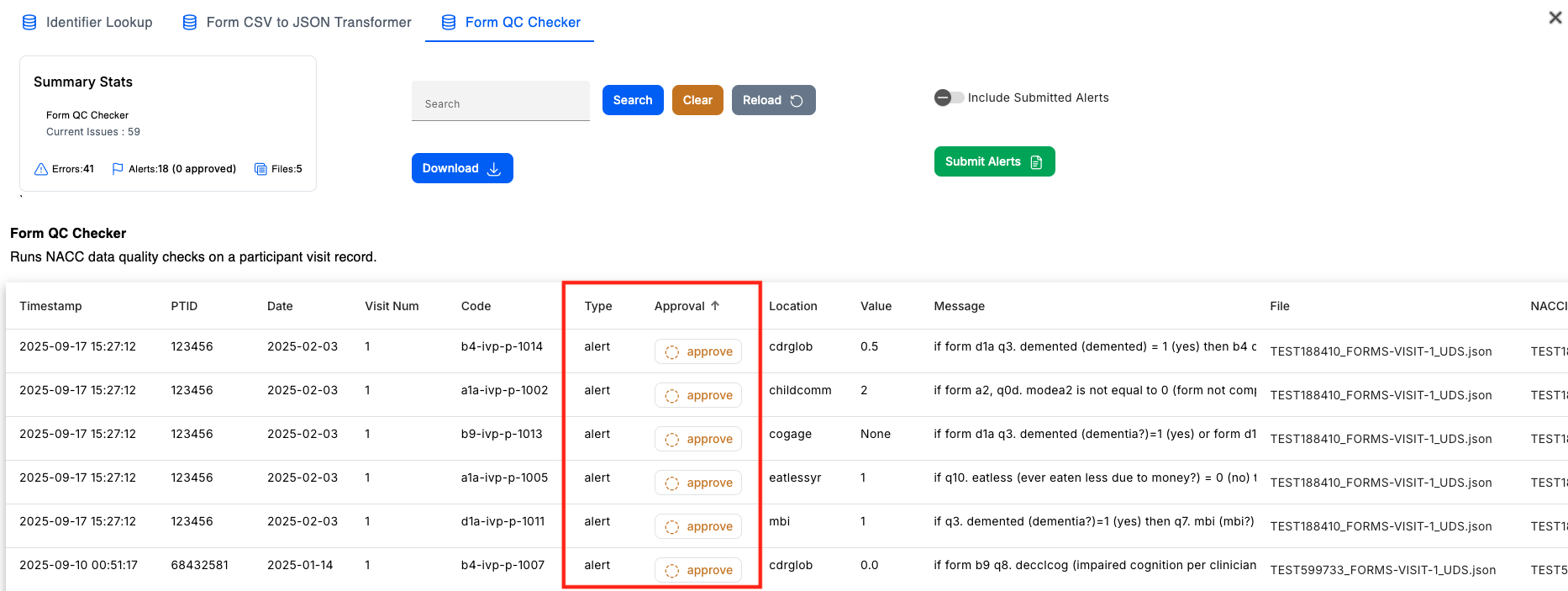
- Once an alert is approved, it will turn into a green "reset" button. You can reset an approval by clicking on it, and it will revert to the original state.
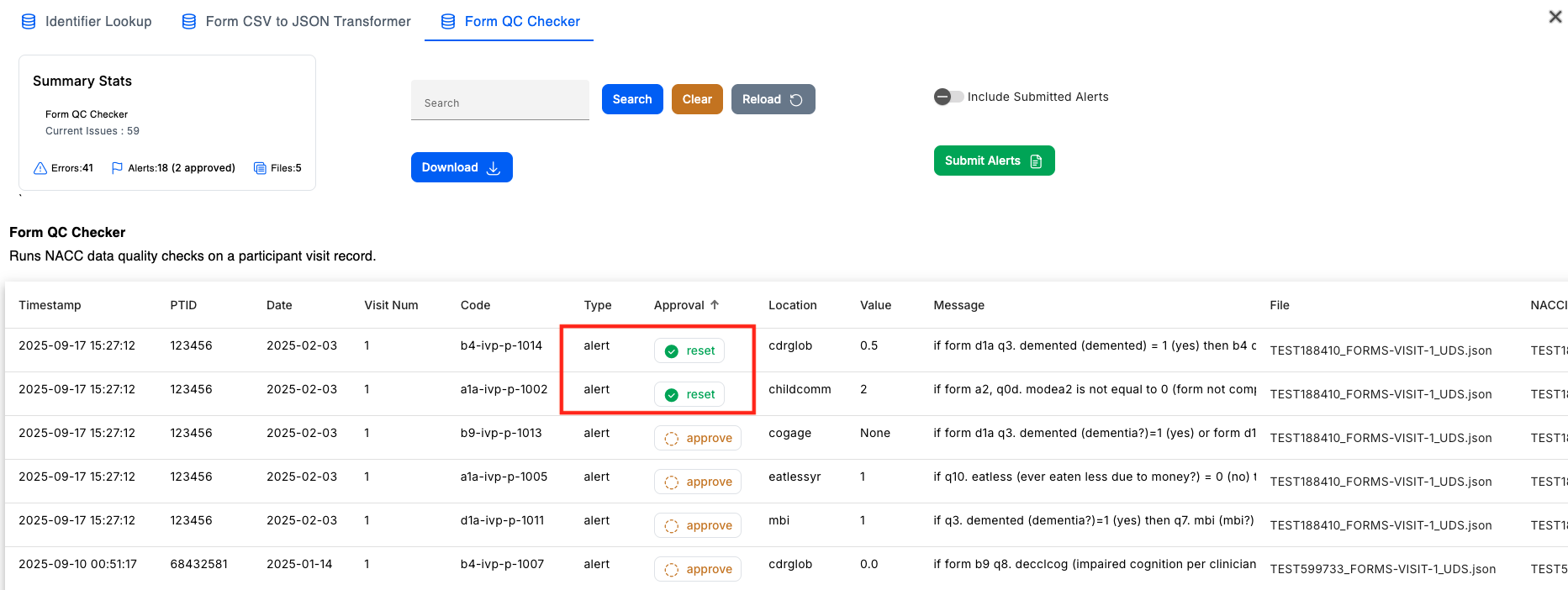
- After all alerts have been approved, the visit is ready to be submitted. Click on the green "Submit Alerts" button.
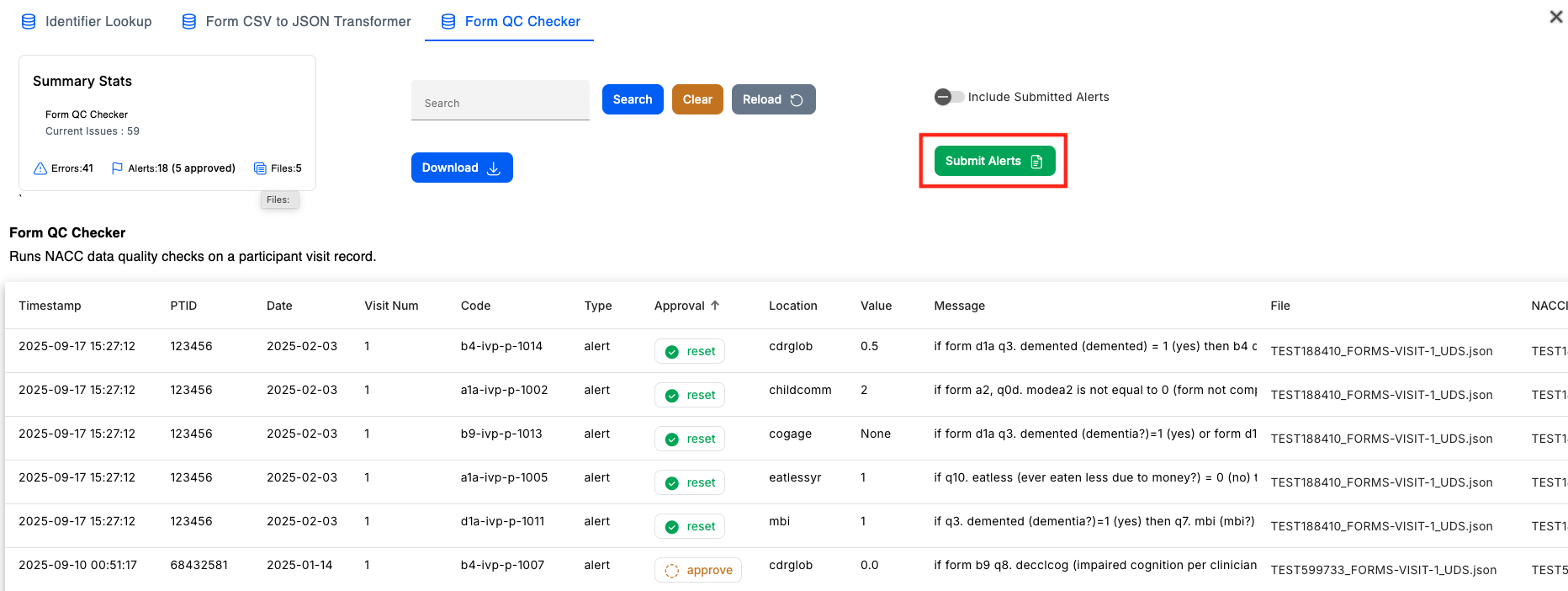
- This will open the "Submit Data Validation Alerts" dialog, which displays each visit and its remaining errors and/or alerts. A visit is considered "Ready to Submit" when there are no errors and all alerts have been approved. Otherwise, the checkbox will be disabled until the errors/alerts are fixed/approved.
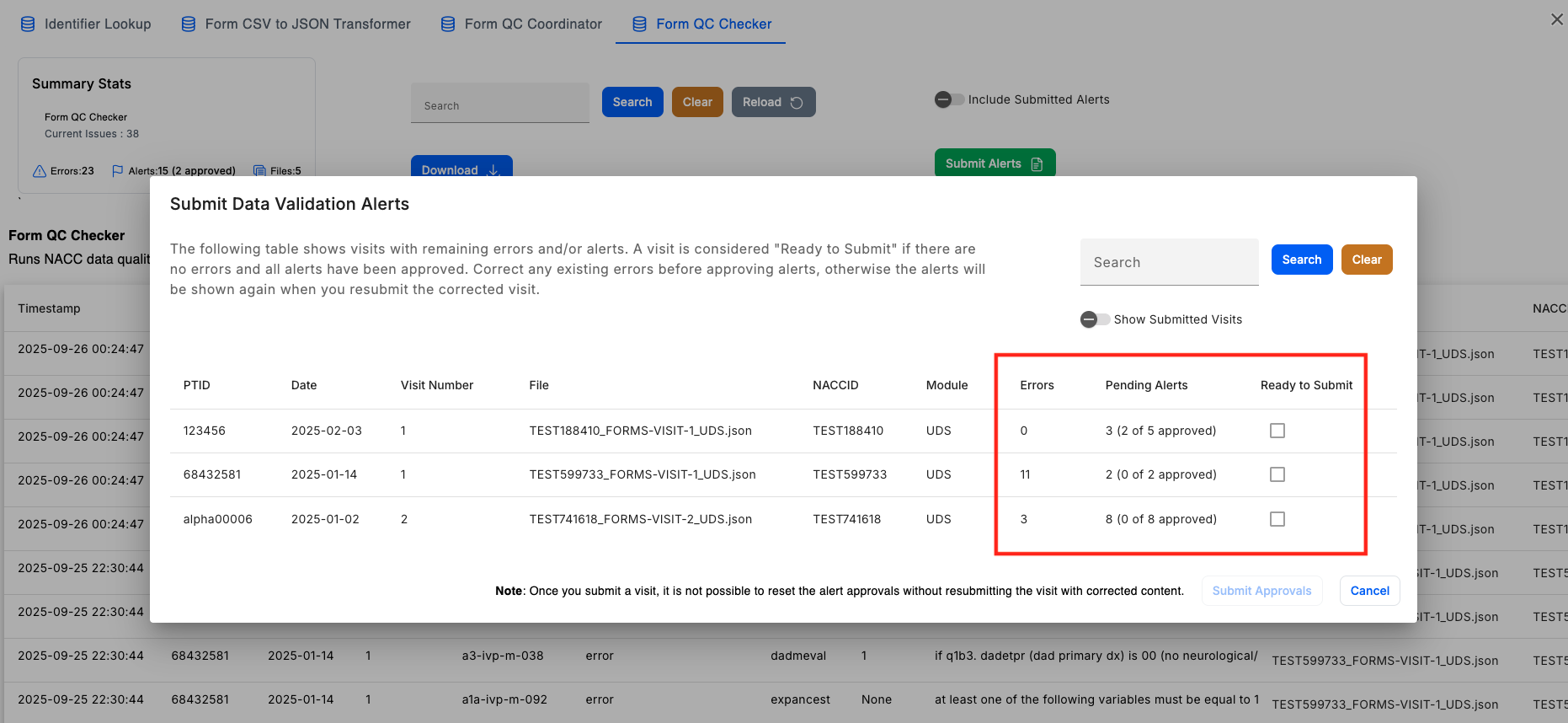
- When you are ready to submit a visit, check the "Ready to Submit" box for each visit you want to submit, and then click "Submit Approvals".
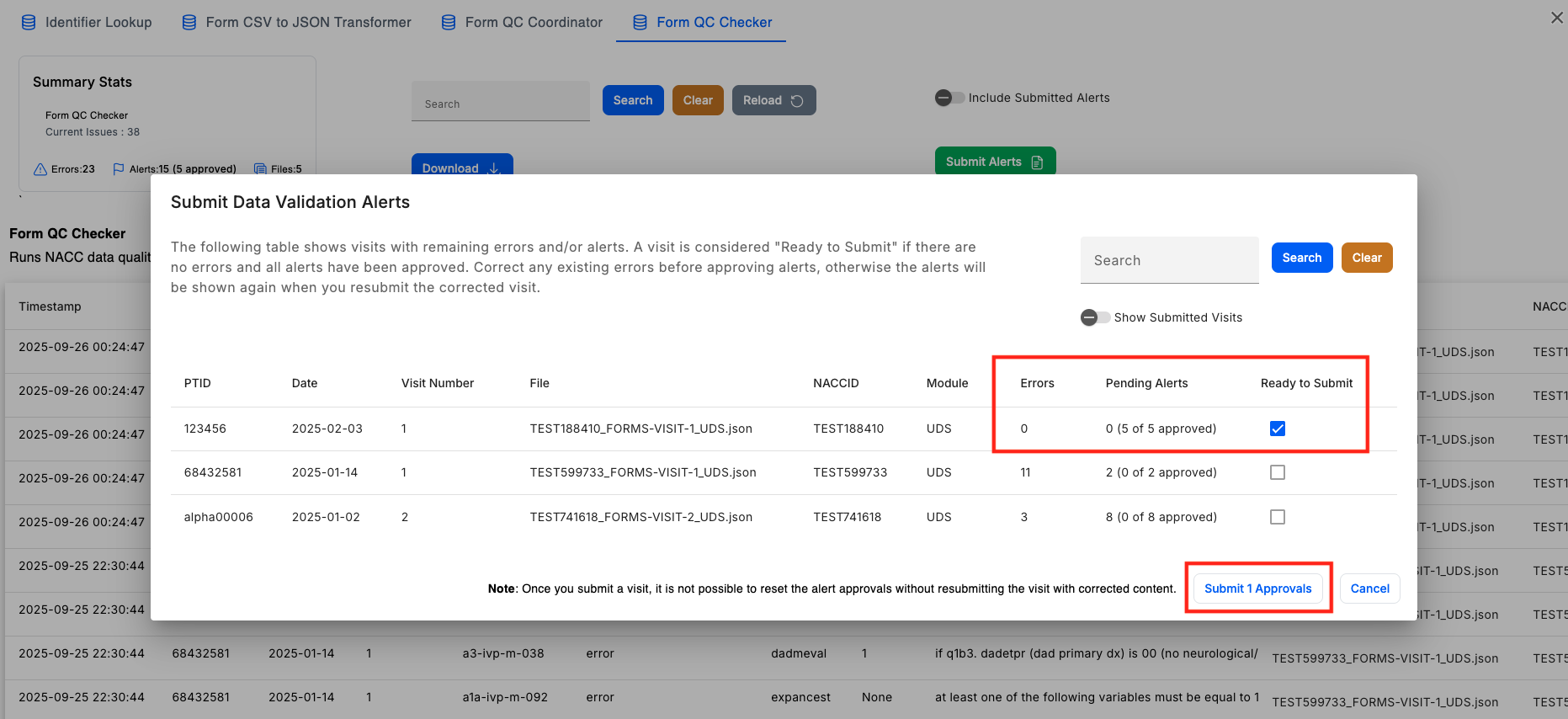
- Once a visit is submitted, you cannot reset its approvals without reuploading the visit with corrected/different content. You can still view submitted alerts and visits in the corresponding tables by toggling the "Show Submitted Alerts/Visits" toggle. This toggle will also cause submitted alerts to be included in the downloaded CSV file.