REDCap Production Changes
Introduction
The REDCap files for NACC modules were carefully developed by members of the Electronic Data Capture and Submission (EDCS) Workgroup in collaboration with NACC and the Clinical Task Force, with substantial attention to detail and alignment with program-wide standards.
Corrections and updates to existing REDCap files mean that Centers who already have previous versions of the files in use will need to update their local REDCap projects.
Update Frequency and Communication
NACC provides a Change Log and updated REDCap files the second Tuesday of every month. NACC also emails ADRCs and Affiliated Studies at that time to alert them of the changes. A post is also made on the ADRC Community Forum about these changes.
Target audience
This document is intended for Centers who are collecting data on their own REDCap instance. It is not intended for Centers using NACC's REDCap instance for data entry or new Centers who have not set up their local REDCap projects yet.
File update options
To update your existing local REDCap project, you can choose between 3 methods:
-
Replace the existing data dictionary (csv file of all forms and fields) with the newly-updated data dictionary.
-
Replace only the affected instruments (forms) using the instrument ZIP files (provides the fields and survey settings for each individual form within the module).
-
Reference the change log and make the changes manually within your existing REDCap project.
Please note that the REDCap files on the webpage will always be the latest version, meaning they will already contain all the corrections/updates contained in the Change Log.
Choosing the file update method
Many Centers make customizations to their REDCap projects. This means that if they replace the data dictionary or instrument ZIP file, their customizations will be over-written. This is why some Centers may choose to manually edit the project instead. Using the data dictionary would effectively erase their custom instruments and fields, which makes it an undesirable option.
If you do not have customizations in your REDCap project and need to decide between replacing the data dictionary or instrument ZIP file, these are some things you can consider:
-
Are there changes across more than 1 form?
-
Do the changes impact already-collected data? (this is indicated in the change log)
If the changes affect only 1 form, replacing the data dictionary is the fastest method. If there are changes across multiple forms or if the changes might impact already-collected data, it's better to replace each form via the instrument ZIP file. This allows you to make changes incrementally.
Benefit of uploading changes incrementally
The REDCap Administrator is notified when Production changes are submitted for approval and those changes are flagged as being problematic. The REDCap Administrator provides the user with 3 options:
-
Commit the changes
-
Reject the changes – keep the drafted changes but put it back in Draft Mode for the user to make more changes
-
Remove all drafted changes – erase all the drafted changes made and revert back to before Draft Mode was enabled.
Those options apply to all the changes being made – the REDCap Administrator does not have the ability to parse through and select some changes for approval and decline others. That means if one change is problematic, you may have to remove the changes and start all over again. To avoid this, it's better to make the changes in small batches, so that if re-work is required, it will be minimal.
Step-By-Step Guide
Back up existing data
Prior to making changes to the database, it is a best practice to back up existing data. Options to back up data are:
-
Export Report A on the Data Exports, Reports and Stats page.
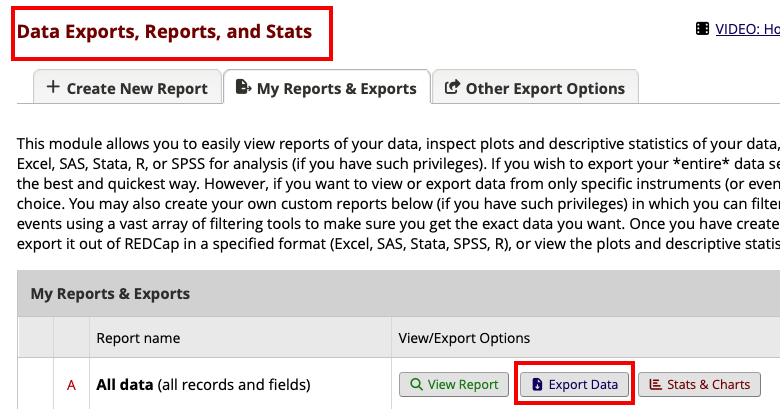
-
That report comes built-in with every REDCap project and includes all fields, instruments and events.
You could save the file in the File Repository application within the project.
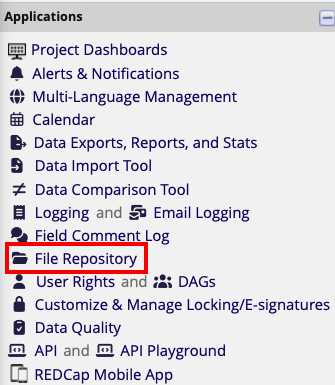
-
Make a copy of the project, keeping existing records.
This requires Design rights within the project and project creation rights. Navigate to the Other Functionality tab on the Project Setup page to copy the project.
Select the file update method
Determine the file update method that your Center wants to use. In all of the below options, the REDCap project should be in Production. In order to make changes, you will need to enter Draft Mode on the Online Designer page.
-
If using the instrument ZIP files, follow these instructions to replace the existing instrument in your project with the new instrument(s). These additional steps are required for projects in Production:
-
Enter Draft mode
-
Click on 'choose action' next to the Instrument name
-
Select delete
-
Click the upload button
-
Upload the new instrument ZIP
-
REDCap automatically places the instrument at the bottom of the list. Move the instrument to where it should be in the instrument list
-
In some cases, re-naming the file may be necessary, since REDCap will strip hypens and dashes from the instrument name and render all text lowercase.
-
If more than one form needs to be updated, you will follow the instructions for each form, uploading them and submitting changes for approval one at a time.
-
-
If using the Data Dictionary csv, follow these instructions to replace the existing data dictionary in your project with the updated data dictionary.
-
If making the changes manually based on the information in the Change log, navigate to the Online Designer, select the instrument that needs to be updated and manually make the updates. It is best to submit the changes for approval in small batches.
Previewing changes
Before submitting your changes for approval, you can preview them. The Project Modification Module page in the REDCap project becomes available once changes are drafted. It shows the user the specific fields that are added/edited and flags and changes that may impact existing data adversely.
To access the Project Modification Module page, go to Designer and click the link 'View detailed summary of all drafted changes' link:
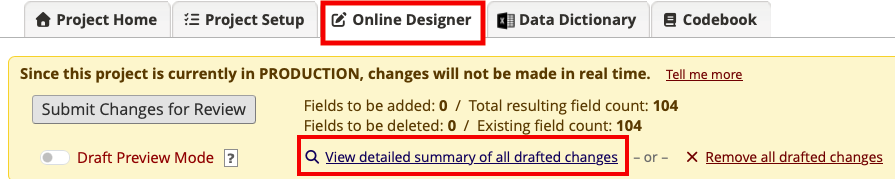
Pay particular attention if the drafted changes delete or modify existing fields for which data has already been collected.
Assessing if drafted changes adversely affect existing data
In many cases, changes may be flagged as being potentially problematic when, in fact, it doesn't change the meaning of the data collected. For instance, if a typo is being corrected, likely the user understood what the correct word should be and would have chosen the same choice regardless.
Viewing affected records
The Project Modification Module gives you general information about changes made. It doesn't specify which records are affected – only the number of records that are affected. To that end, if you wish to see which records are affected, you could build a custom report of only the affected fields. Include a filter that only renders records that have data for those fields. You can then evaluate if the drafted change would adversely impact the existing data.
What to do when changes are problematic
You can view the project modification module to see a summary of the existing fields and the updated fields and any problems that might arise from pushing through the changes.
Based on that information (or the information from the Change Log), you can create a custom report of specific fields that might be negatively impacted. If needed, you can back up the data via the custom report by selecting the 'Export Data' option on the report page and selecting the raw data csv file option. After pushing through the production changes, you can use that exported file as a data import file. In that file, you would update any of the data that was adversely changed and import that file via the Data Import Tool.
Submit changes
After making the file updates, click the Submit Changes for Review button on the Online Designer page.
Confirm production changes
If the changes are not automatically approved, you will likely receive an email from your REDCap Administrator giving you these asking for clarification on the changes.
Update existing data, if necessary
If the changes require existing data to be updated, once the changes have been submitted you will need to make those updates. You could update the data via the exported custom report mentioned above or go to the identified records and make the changes manually.
If changes are made to CALCTEXT or calculated fields, run Data Quality Rule H to automatically update the data for those fields. Otherwise, you can go to the form on which the field appears for each record and save the form.
Caveats
The REDCap forms were carefully developed by members of the EDCS Workgroup in collaboration with NACC and the Clinical Task Force, with substantial attention to detail and alignment with program-wide standards.
If your Center elects to make custom modifications to these forms, please be aware that such changes may introduce unexpected issues or inconsistencies. The Center is responsible for validating, maintaining, and troubleshooting the functionality and integrity of any customized forms.
Note that your Center may have its own policies regarding REDCap production changes.
To report an error in the NACC REDCap files, send an email to nacchelp@uw.edu. NACC will make the correction at its discretion.