Repeating Events / Instruments
Introduction
Repeating instruments and events are REDCap features that are useful for collecting data multiple times using the same forms/instruments without a limit on the number of repetitions. Repeating events help standardize longitudinal data collection by repeating all the forms associated with an event.
Implementation for UDS4
UDSv4 data collection requires a longitudinal project design. In the project, there is an event named UDS-Visit Data. All UDSv4 forms are included in the UDS-Visit event. If you have any other forms that should be completed during the participant’s annual visit, you can add them to the UDS-Visit Data event. The entire event is set as a repeating event. This way, all the forms completed for the annual visit are tied together.
Instructional Video Guide
Repeating Instruments and Events
Step-by-Step Guide
If you are exclusively using XMLs provided by NACC, you will not need to enable the longitudinal framework, define events, designate instruments, or enable repeating events. The XML already has all that set up. You can use the instructions below if you wish to customize your own project or if you are using REDCap Data Dictionaries or instrument zip files, rather than the XML.
Preparing REDCap Project for Repeating Events:
- Before enabling repeating events, you will need to enable longitudinal data collection on the project, define events and designate instruments for the events. Please see the Events SOP for instructions on how to do that. The ability to do this requires Project Design rights. If you do not have those privileges, contact your PI or refer them to this document.
Enabling Repeating Events
-
Select the
Project Setuplink from theProject Homeand Design menu.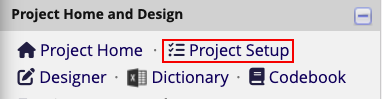
-
On the Project Setup page, navigate to the Enable optional modules and customizations. Select the 'Enable' button next to the Repeatable instruments and events option.
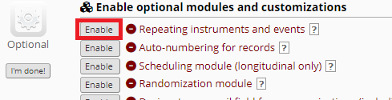
-
Selecting the
Enablewill open a new pop-up. Selecting the drop-down in the Repeat entire event or selected instruments? column of the table shows the two available options for repeatability. The Repeat Entire Event option repeats the whole event with all its forms. The Repeat Instruments option allows each form to be repeated on its own. NACC currently recommends using the Repeat Entire Event option which allows all data collected at an annual visit to be tied together. Select this option and clickSave.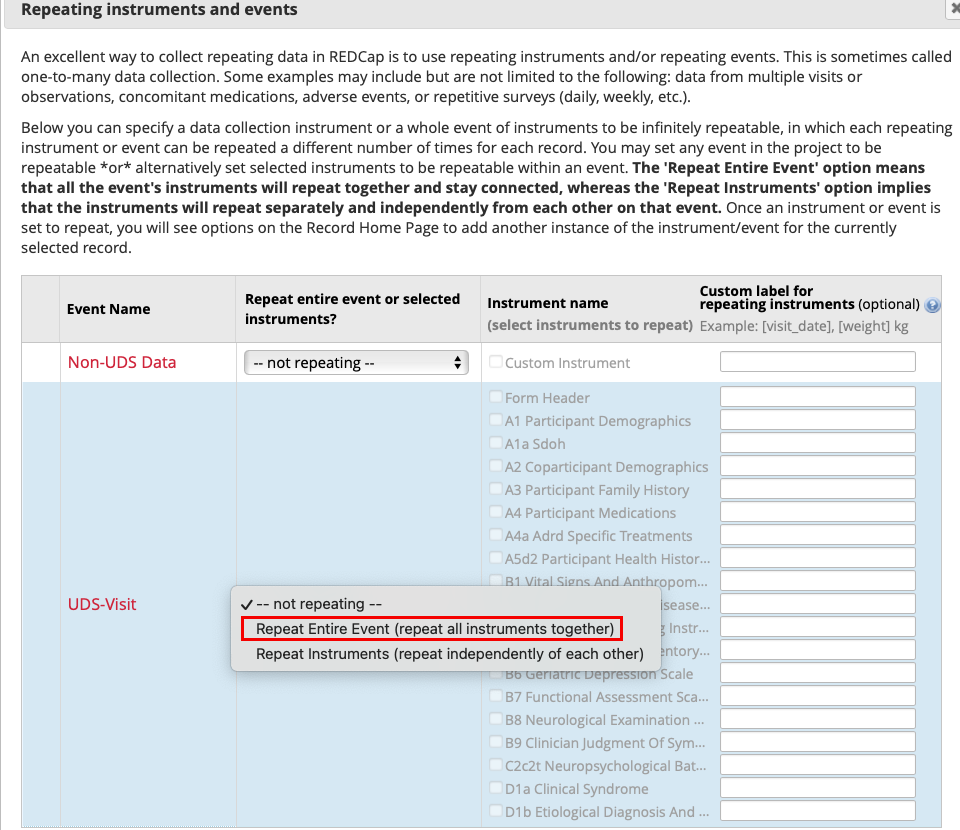
Using Repeating Events in Project
Once the repeating events is enabled, you can begin to create instances of events for your visits.
- Navigate to subject record. An option to add a new event will be available at the top of the last Vis column.
This button will only appear after the first instace of of this column has data of any amount saved to it, data does not need to be complete the but visit initiated by saving at least 1 field of content
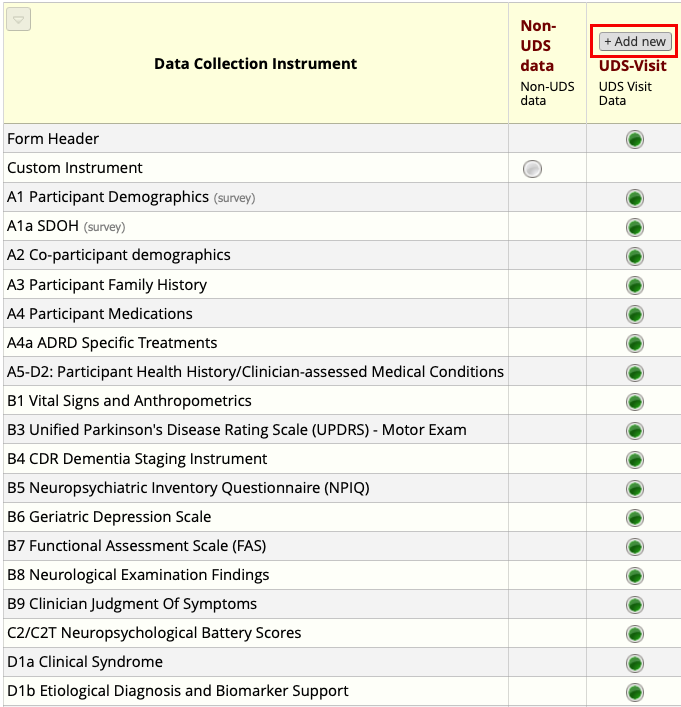
-
Clicking the
Add newbutton will create a column which represents a new event (visit):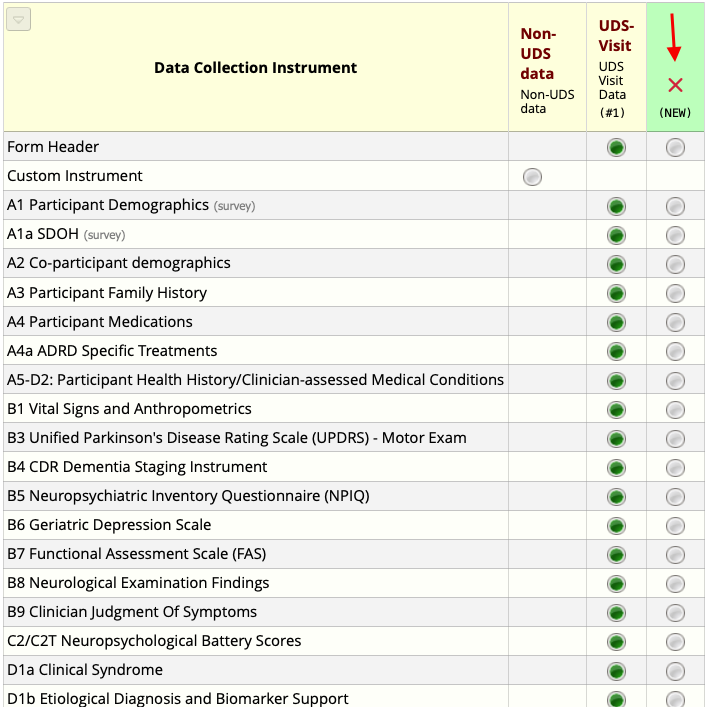
Repeating Instruments
Repeating UDSv4 Instruments independently of each other is not advisable. This is because managing data that has been captured repeatedly on an instrument level becomes unwieldy and it is hard to correlate the visit with the repeating instance number. However, you may wish to repeat certain forms, like ADRC-specific forms individually. In the example below, the Custom Instrument form is linked to a separate event called Non-UDS data, which is a non-repeatable (static) event.
Step-By-Step
-
On the Project Setup page, select the Modify button to the left of Repeating Instruments and Events.
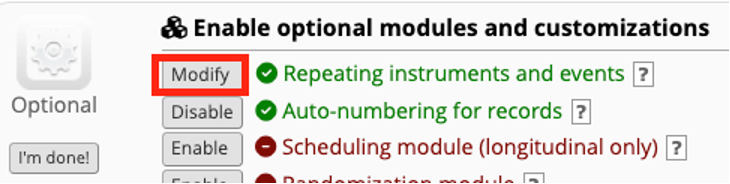
-
In the drop-down, select the ‘Repeat Instruments’ option.
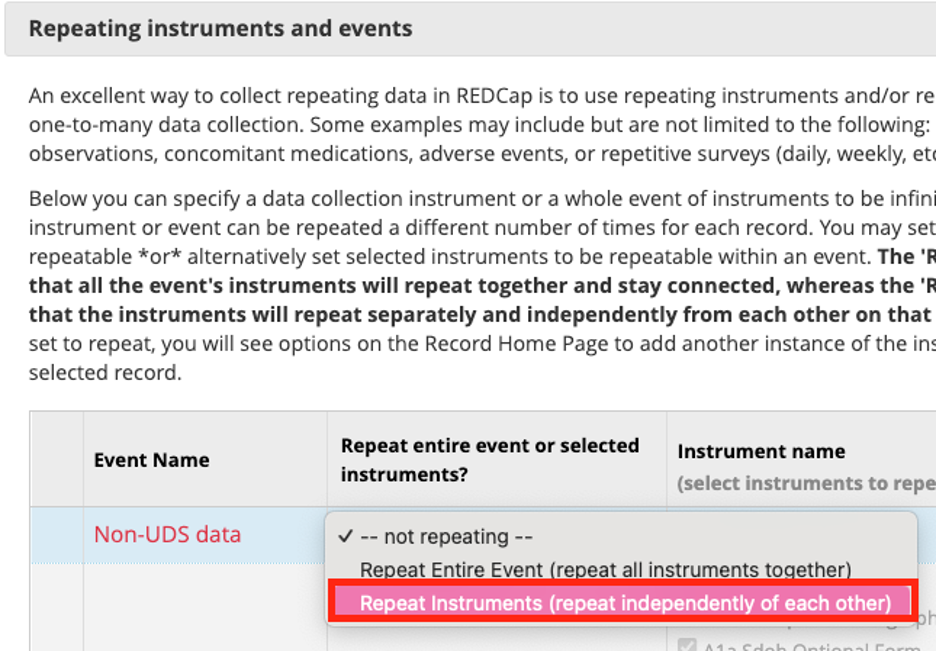
-
When repeating instruments individually, every form that you want to repeat at that event needs to be selected individually. There is a checkbox next to each form assigned to that event.
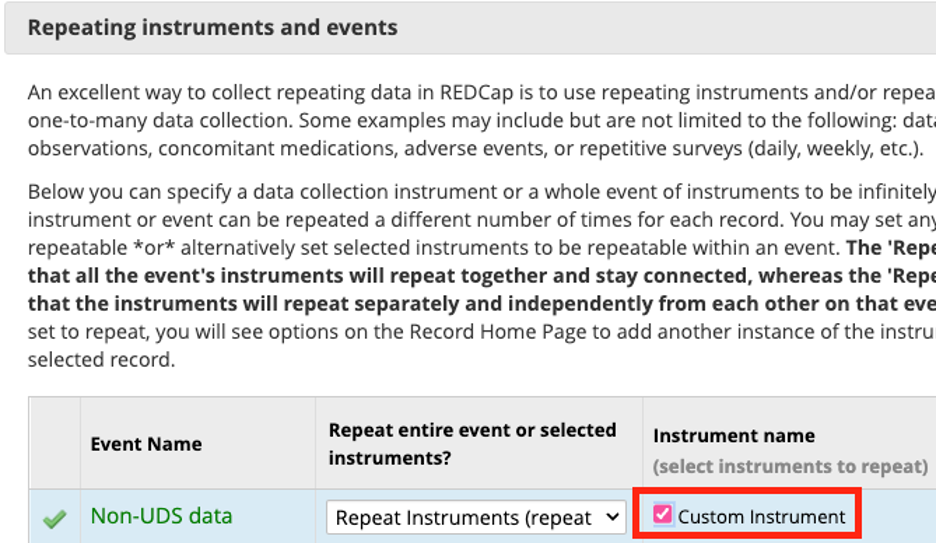
Data Collection Using Repeating Instruments
-
To add a new instance of the repeating form, navigate to the subject record.
-
The first instance can be added by selecting the circle icon on the row corresponding to the Milestones form. Additional instances can be added by selecting the plus sign icon near the circle icon on that row.
This plus sign only shows after the initial instance of a repeated instrument is substantiated through saving at least 1 field of data.
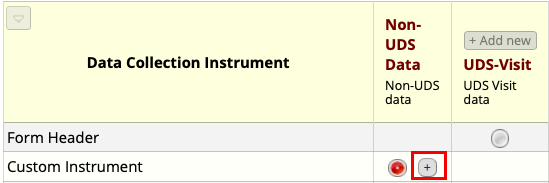
Troubleshooting & Caveats
• The images included in this SOP assume you have access to all the instruments listed. It is possible that your role in data collection may restrict you from seeing all forms. So, the list of instruments you see may differ from what you see in these images.