Events
Introduction
For UDSv4, a Visit is defined as information collected during an annual visit. A Packet contains the forms required under the Visit and can contain any custom forms the ADRC wishes to include during an annual visit.
The longitudinal framework in REDCap provides the structure for annual visits. With that framework enabled, a form with one set of variables (questions) can be completed multiple times. Rather than having untold number of variable names for the same questions (one for each time the question is answered), we can have one variable name and reference an instance number. This way we know which data is linked to which visit.
REDCap uses the term 'Event' in the same way that we think of a visit. So even if the data is not collected on the same day, it still falls under the same event. In the UDSv4 REDCap project, any annual visit data is entered into the event named 'UDS-Visit' (for UDS Visit data).
Implementation for UDS4
UDSv4 data collection requires a longitudinal project design. In the project, there is an event named UDS Visit Data. All UDSv4 forms are included in the Visit event. If you have any other forms that should be completed during the participant's annual visit, you can add them to the UDS Visit Data event. The entire event is set as a repeating event. This way, all the forms completed for the annual visit are tied together.
There is another event in the project named Non-UDS Data. This event is to be configured by the ADRC to support Center operations. Fields that could be added:
-
Identifiers, such as MRN#, DOB, name
-
Status (active, not active, etc)
By default, this event is NOT repeatable and is meant to contain static data. However, you can enable it as a repeating event if needed. You may also rename the event, if you wish.
Note that it is not advisable to have UDSv4 instruments set to repeat individually, rather, they should repeat as an entire event. This is because managing data that has been captured repeatedly on an instrument level becomes very unwieldy and it is hard to correlate the visit with the repeating instance number.
Instructional Video Guides
Step-By-Step Guide
If you are exclusively using XMLs provided by NACC, you will not need to enable the longitudinal framework, define events, designate instruments or enable repeating events. The XML already has all of that set up. You can use the instructions below if you wish to customize your own project or if you are using REDCap Data Dictionaries, rather than the XML.
Enable Longitudinal framework on the project
-
Select the Project Setup link from the Project Home and Design menu.
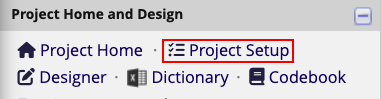
-
In the first section, the Main project settings section, select Enable next to the Use longitudinal data collection with defined events option.
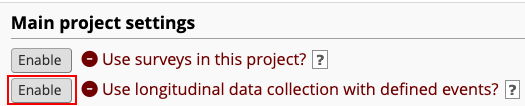
Add and name events
-
On the Project Setup page, select Define My Events under the "Define your event and designate instruments for them" section.

-
By default, 'Event 1' will be listed. Click the pencil icon to edit the event name.
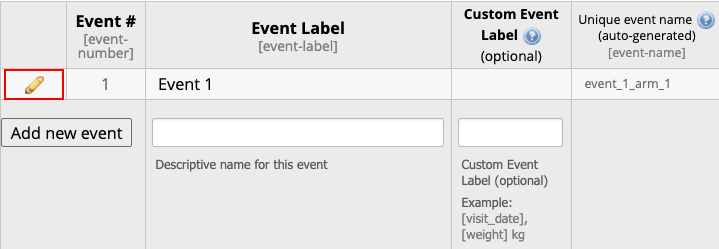
-
Modify the existing Event information:
a. Change the event label from Event 1 to Non-UDS Data
b. Add to the Custom Event Label `Non-UDS Data'.
c. Click the 'save' button.

-
Add a second Event
a. In the Event Label box write
UDS-Visitb. Add to the Custom Event Label
UDS Visit Data.c. Click the 'Add new event' button.
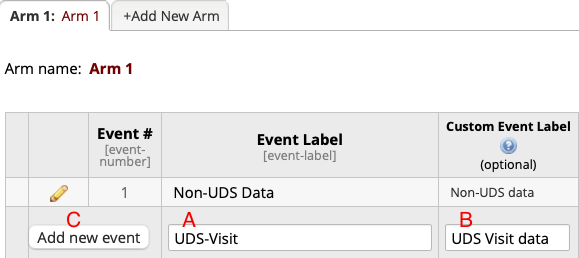
Please keep the Event Label for the second event as 'UDS-Visit' and do not change it. The naming of that event label is important for NACC's ingestion of the data.
Arms
In a longitudinal framework in REDCap, a user has the ability to set up arms.
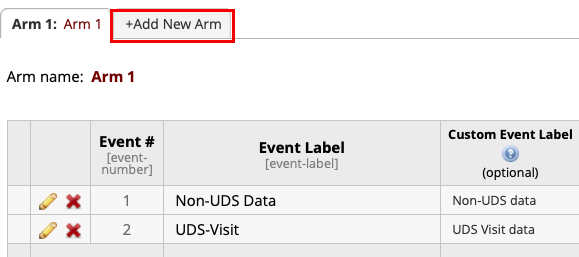
However, NACC is not making use of arms for the standard UDSv4 REDCap model.
Designate forms to events
Once you have defined the events, you need to tell REDCap which forms should be assigned to which event in the project. The term REDCap uses is 'designating instruments'. You will designate all UDS forms to the event named UDS-Visit. If you have other forms which you wish to have completed at each annual visit, you may also designate them to the event named UDS-Visit.
To designate the instruments, navigate to the 'Define Instruments for my Events' tab. From the Define My Events tab, you can scroll up and find it at the top of the page:
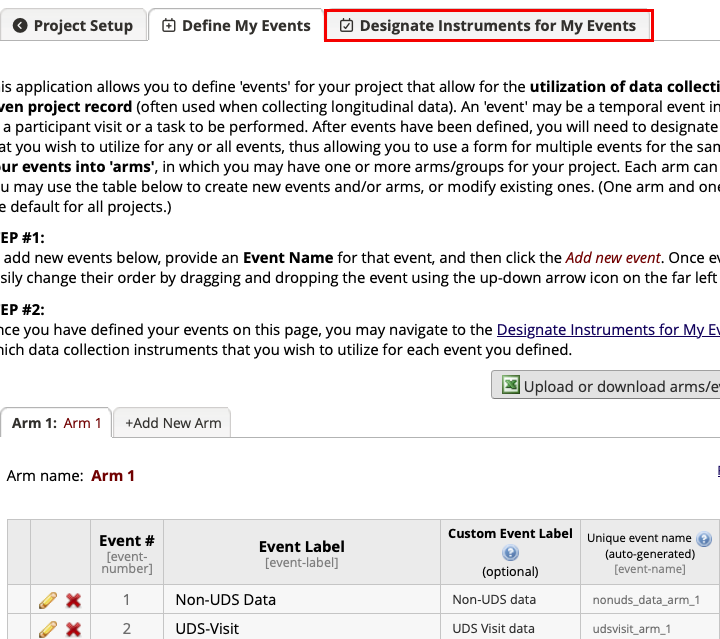
If you are somewhere other than the Define My Events tab in your project, you can click on Project Setup and then Designate Instruments for My Events:

Repeating Event
To finalize your project for UDS data collection, you will need to make the event named UDS-Visit a repeating event. Please see the SOP for Repeating Events for instructions on how to do that.