Data Dictionaries
Introduction
The Data Dictionary is your entire project's instruments/forms and fields in a downloadable spreadsheet file. There are two primary use cases for a data dictionary:
- To inform on analysis regarding variable names, questions language, and response options.
- To create instruments using the data dictionary upload functionality.
REDCap data dictionaries define the mapping, validation, and structure between variables and forms. Uploading a pre-made REDCap data Dictionary to an empty REDCap project will all for the immediate build of forms and their corresponding variables. As the caveats note below, using the REDCap data dictionaries will not create events or map forms to events.
Included in this spreadsheet are 18 columns that house all your instrument metadata.
This SOP assumes that the local site has created an empty REDCap project. If you have not and need guidance on the creation of a REDCap project, please reach out to your local REDCap administrators.
Implementation for UDS4
Accessing and uploading REDCap data dictionaries allow for the immediate creation within REDCap of UDS 4 forms, variables, and intra-REDCap dependencies, such as branching logic or calculations. Once uploaded, sites can customize REDCap databases by downloading the data dictionary from REDCap and committing changes to the csv file and reuploading to REDCap. Alternatively, a user with project design rights can make changes via Online Designer.
Best Practices
Data Dictionaries primary use case is to provide information about the current state of a REDCap project with regards to variable structure and form mapping. Manipulation of data dictionaries should be done within a standardized operating procedure that ensures the integrity of changed data structures or relationships. Data dictionaries provided by NACC for UDS 4 have been developed, reviewed and approved by multiple ADRC sites. Any customization to these files should be evaluated with rigor prior to the execution of change, as other resources provided by NACC for the purpose of data upload may not continue to function as expected.
Using a REDCap data dictionary to build UDS 4 forms assumes you have already created a REDCap project and will NOT use the XML files provided by NACC. Sites should deploy this method of REDCap project creation if they know they will be designing their database differently than the one endorsed by NACC and the EDC (more tools, different structure than repeating events)
Users who will upload or customize data dictionaries should have the appropriate permissions endorsed.
Instructional Video Guide
Step-By-Step Guide: Data Dictionary Download
Data Dictionary Download (typically to send with a data set for analysis)
-
Go to your REDCap project of interest
-
Select "Dictionary" from the "Project Home and Design" menu on the left-hand side
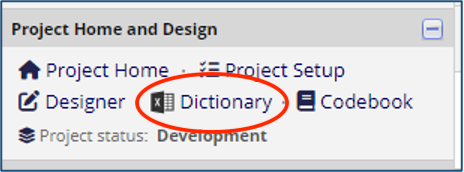
-
Under "Steps for making project changes" click the link in step 1 to "Download the current Data Dictionary"
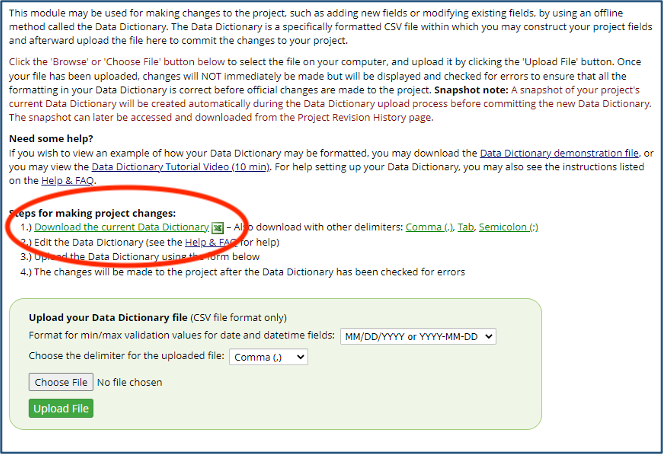
-
A CSV file will download locally to your computer. Check your "download" files
Step-By-Step Guide: Upload - Automatic Instrument Creation
Uploading a data dictionary provided by the NACC EDC workgroups allows a site to create all necessary UDS4 instruments in an empty REDCap project. This step-by-step assumes you have created a REDCap project and it is empty of any instruments.
Step-By-Step
-
Download the NACC UDS Data Dictionary from this link [link and image of destination with red box around link]
ii. Alt text: NACC EDC website page for the data dictionary with file hyperlink surrounded by red circle
-
Go to your already-created empty REDCap project
-
Select "Dictionary" from the "Project Home and Design" menu on the left-hand side
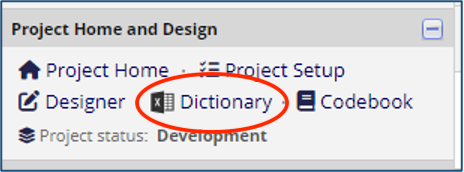
-
Select "Choose File" on the new page in the green box
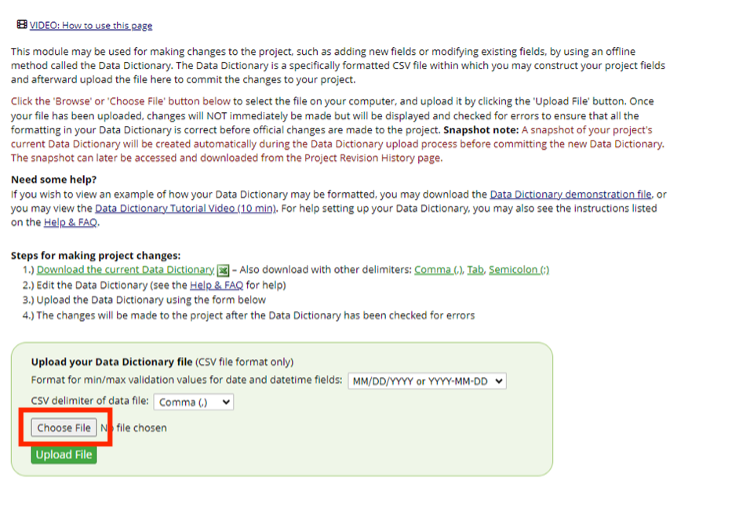
-
Navigate to where you saved the data dictionary downloaded from the NACC portal
- Select file
-
Select "open" in the file upload pop up

-
Select upload file
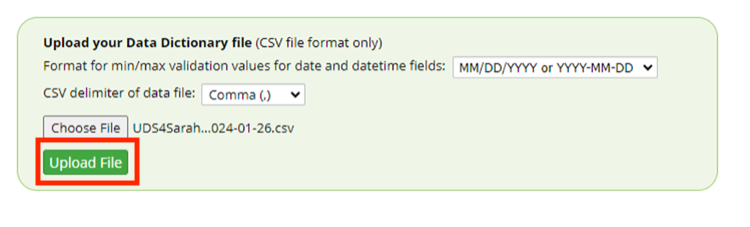
-
If no warnings appear in red, select "Commit Changes"
-
You will be notified in green that "Changes Made Successfully!"
Best Practices
The uploading of the NACC REDCap data dictionary should be the first step in your instrument creation. If you upload a data dictionary in a project that has existing instruments and those instruments are not included in the data dictionary to be uploaded, the existing instruments will be deleted.
Caveats/Things to know
NACC-provided REDCap Data Dictionaries do not provide architecture or project level design, meaning there are no external modules endorsed, no project set up is updated, no events created. For this, use the Events SOP for guidance.
The NACC-provided REDCap Data Dictionaries assume your REDCap design has adopted the repeating events structure. If your center has deployed the static event structure, you will need to update all references to "instances" to the appropriate "event-name" convention.
NACC-provided REDCap Data Dictionaries do not provide architecture project level design. For this, use the XML SOP for guidance. Will not include local instruments and those will have to be added.