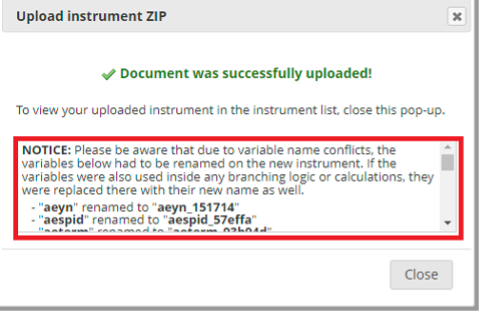Creating Instruments via ZIP File Upload
Relevance to UDSv4
This SOP assumes that the local site has created an empty REDCap project and have the ability to upload or download of ZIP files which can only be done by users who have "Project Design and Setup" privileges in REDCap. If you have not, and need guidance on the creation of a REDCap project, please reach out to your local REDCap administrators. The uploading and downloading of Instrument ZIP files allow users to share and upload single instruments (forms) from REDCap projects.
Implementation for UDSv4
UDSv4 ZIP files will include the standard variable names, branching logic, action tags, and other dependencies relevant to UDSv4 expectations. This document will guide you on how to download and/or upload instrument ZIP files to your project.
Best practices
Always check and confirm before uploading or downloading ZIP files, in some cases, if uploading an instrument that contains a previously used variable name, REDCap will automatically rename it. Please doublecheck the uploaded form in designer before using it for your project.
The uploading or downloading of ZIP files can only be done by users who have "Project Design and Setup" privileges in REDCap.
The NACC provided REDCap Instrument ZIP files assume your REDCap design has adopted the repeating events structure. If your center has deployed the static event structure, you will need to update all references to "instances" to the appropriate "event-name" convention.
Step-By-Step Guide for Downloading and Uploading Instrument ZIP Files
-
Visit NACC EDC File Downloads to download ZIP Files.
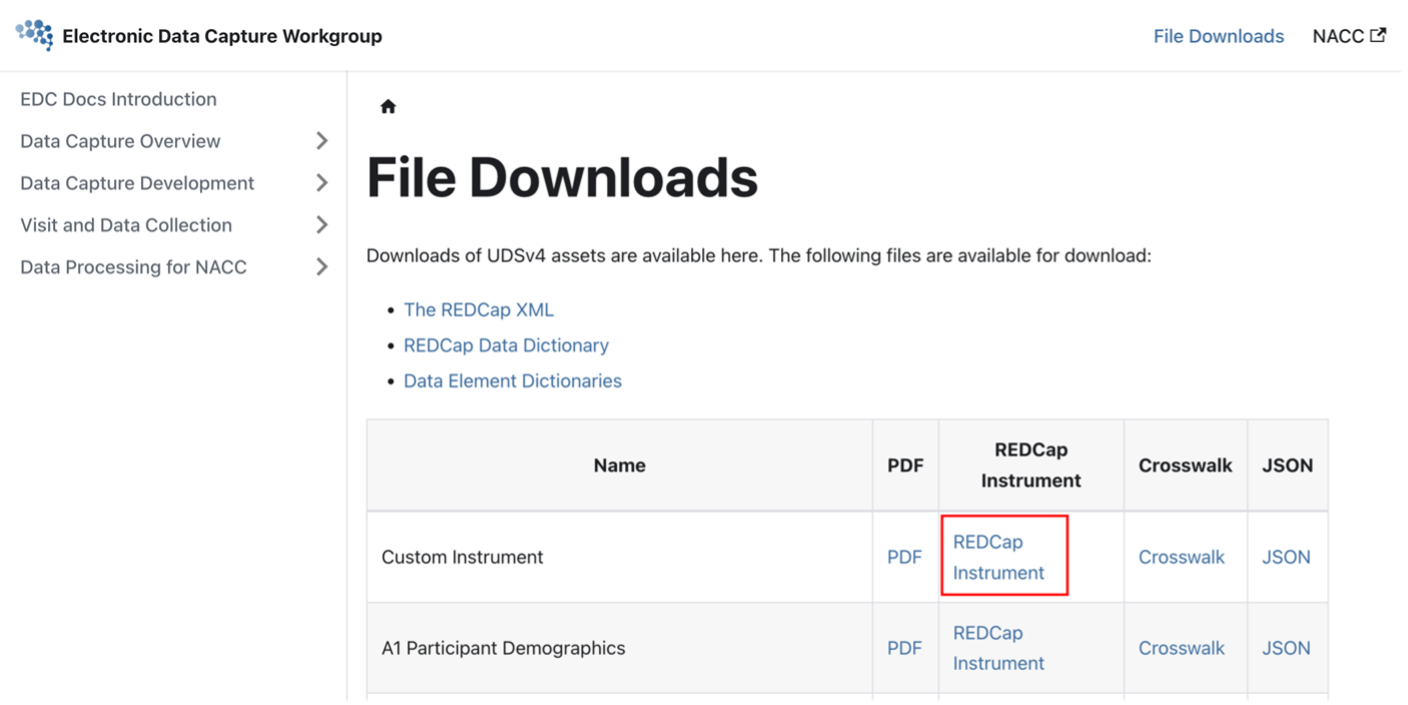
-
While in a REDCap project, in the "Project Home and Design" section on REDCap, click on "Designer".
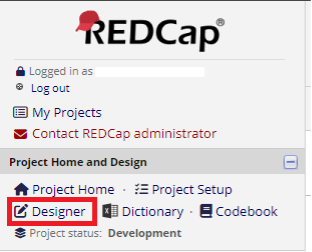 note
noteWhile in the Project Setup page, under Design your data collection instruments & enable your surveys, you can click on "Online Designer".
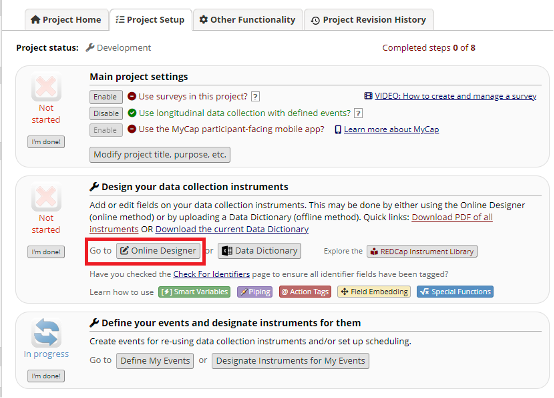
-
Once in the Online Designer page, under Data Collection Instruments, there is an "Upload" button that allows you to upload the ZIP files. These uploads are to be done instrument by instrument, not as a batch upload.
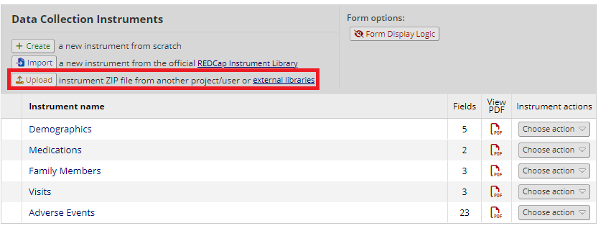
-
After selecting "Upload", a pop-up will appear allowing you to choose a file located on your computer to upload.
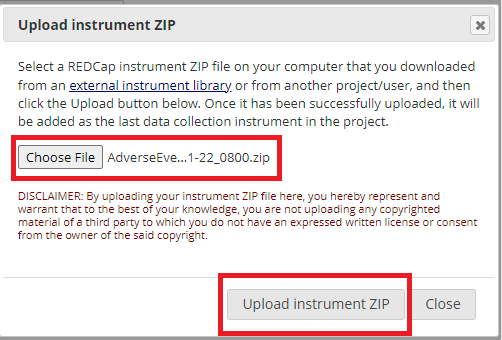
-
If successful, a new pop-up will appear telling you that the "Document was successfully uploaded!"
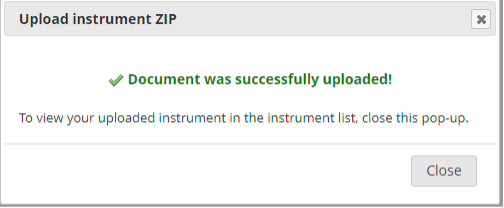
-
Designate the instrument as an event
If a project is enabled with the longitudinal framework and in Development mode, you will need to designate the instrument to an event.
If the project is enabled with the longitudinal framework and in Production mode:
-
If replacing an existing file, you will first delete the instrument and then upload the new version. As long as you do both steps and THEN submit the changes for approval, the instrument will retain its event designation.
-
If uploading a new instrument, you will need to designate it to an event. See this documentation for how to designate an instrument to an event.
-
Instructional Video Guide
A video guide will be created at a later date to demonstrate the step-by-step process of downloading and uploading instrument ZIP files.
Caveats
If the uploaded instrument has a variable name already in your project, REDCap will still accept the upload but change the variable name in the uploaded instrument.