NIAGADS GWAS Data
This document outlines how to access GWAS data through the ADRC portal. The data itself is stored in Flywheel projects for your center.
Accessing GWAS Data Through the ADRC Portal
- Log into the ADRC Portal.
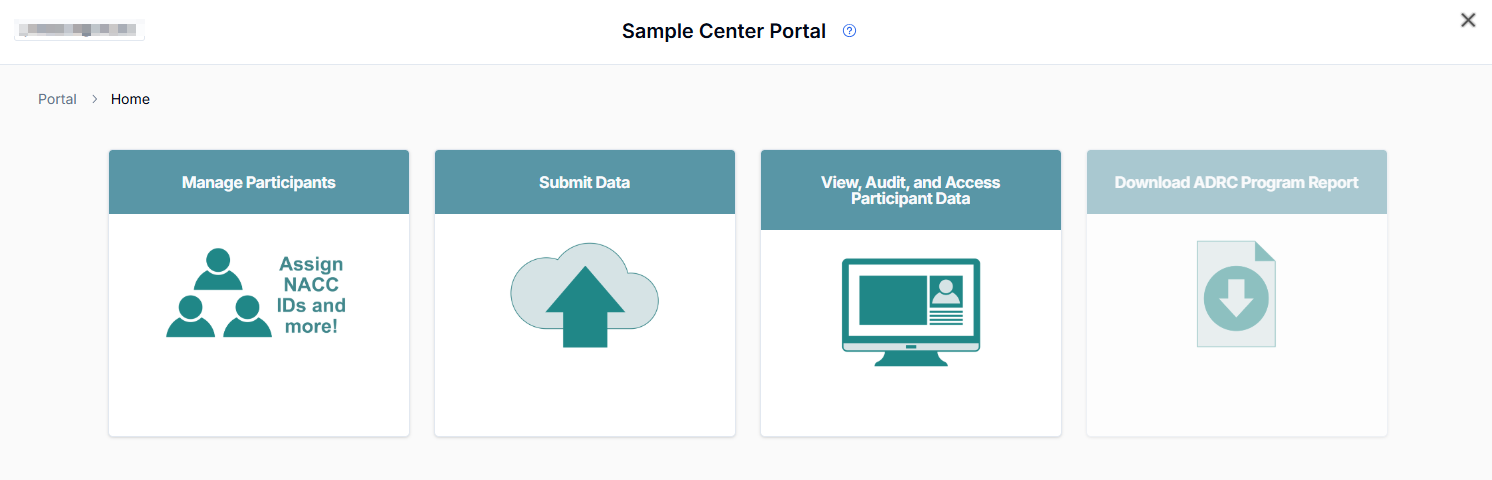
- Click on the "View, Audit, and Access Participant Data" button.
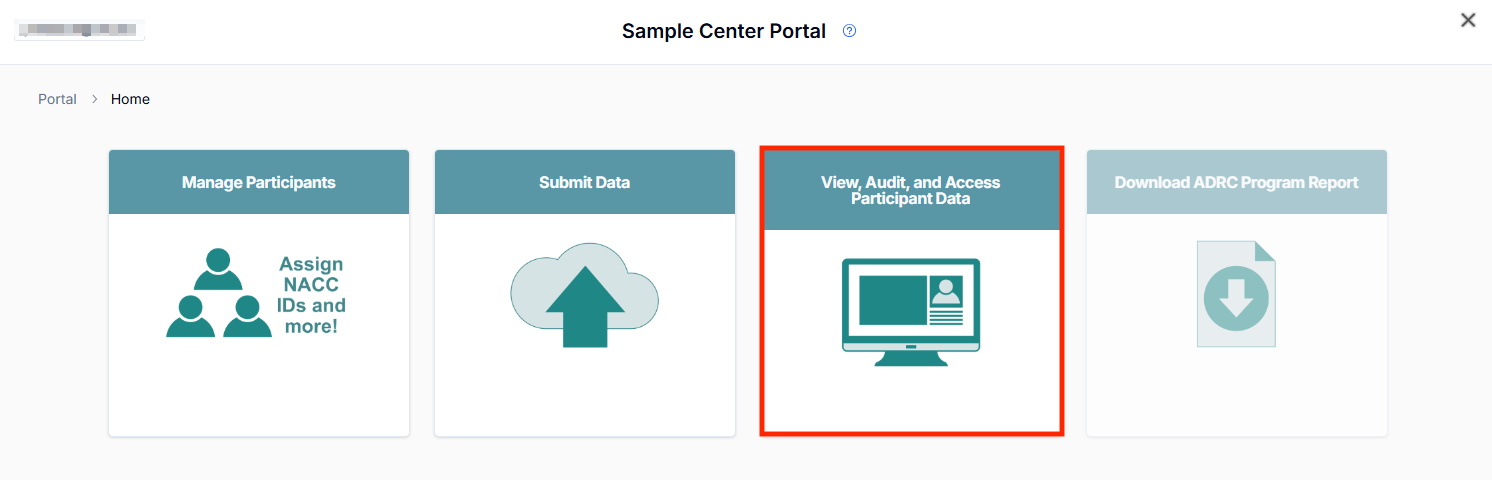
- Click on the "ADGC & NIAGADS (Genetic/Genomic)" button.
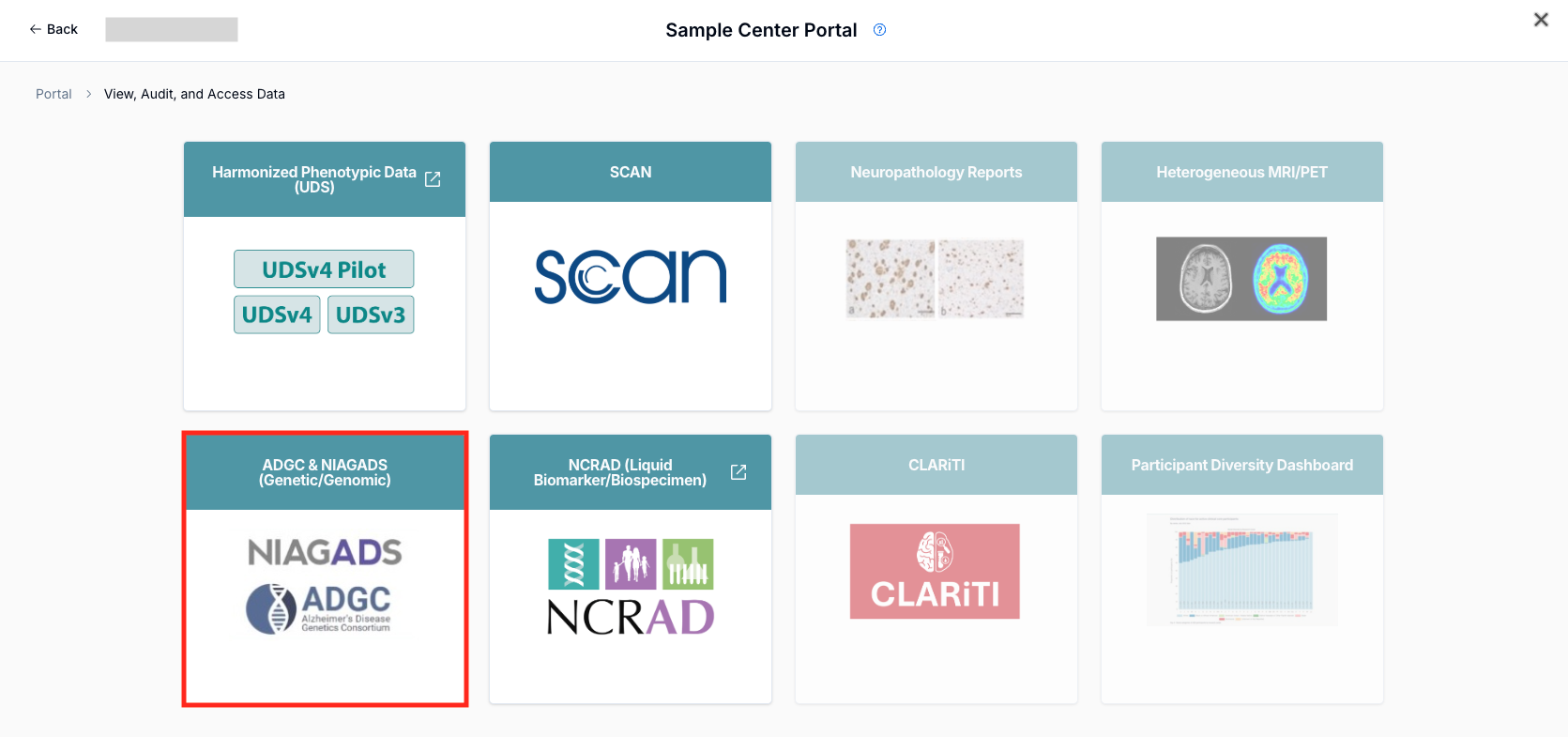
-
Select the data type you wish to access.
If the button is grayed out, that means you do not have access to the corresponding Flywheel project. Contact your center's administrator or director to request access.
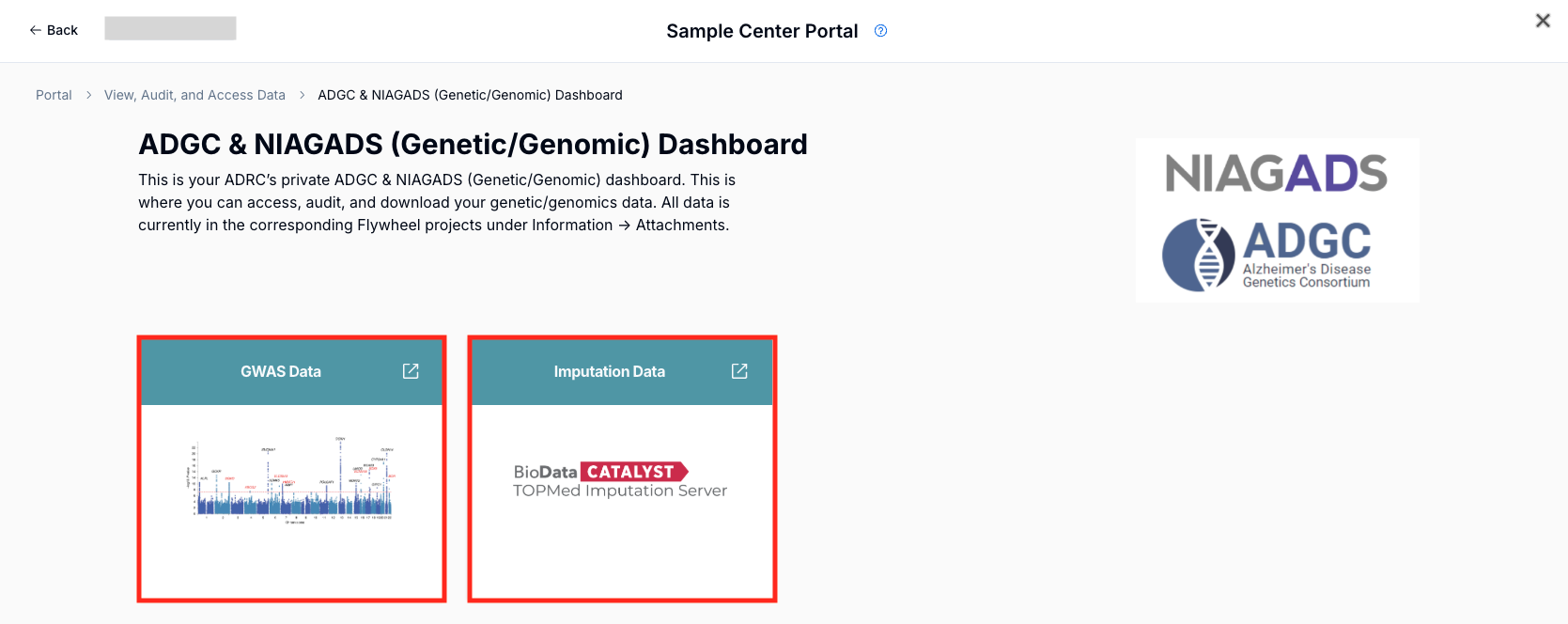
- Each button will bring you to the corresponding data type's landing page, which lists the files available for your center along with a brief summary about the data and how it was generated. The data for each genotyping round is contained in a
tar.gzarchive.
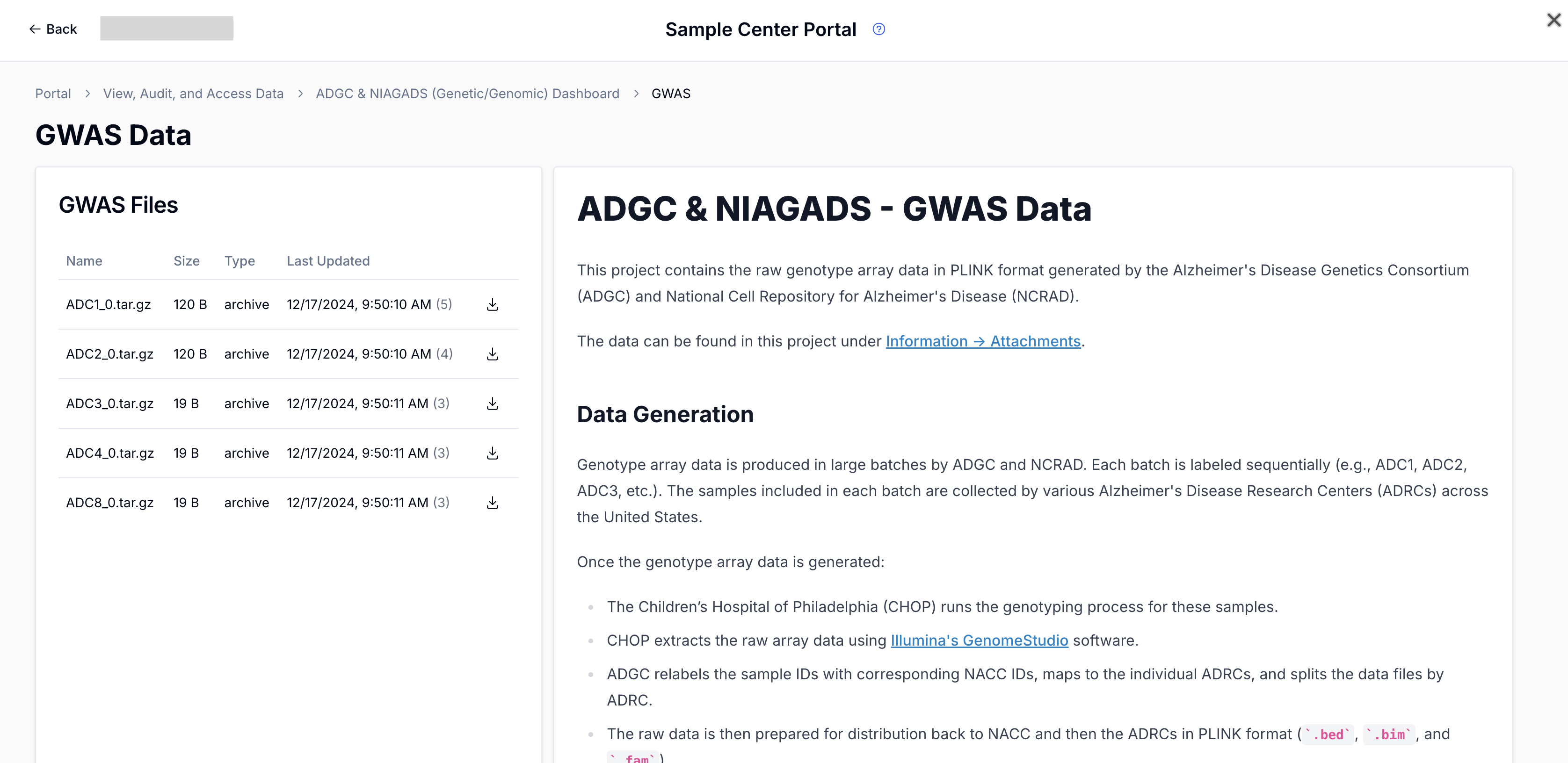
- To download the data, click on one of the download icons next to the data files, which will bring up the downloads dialogue for that specific file.
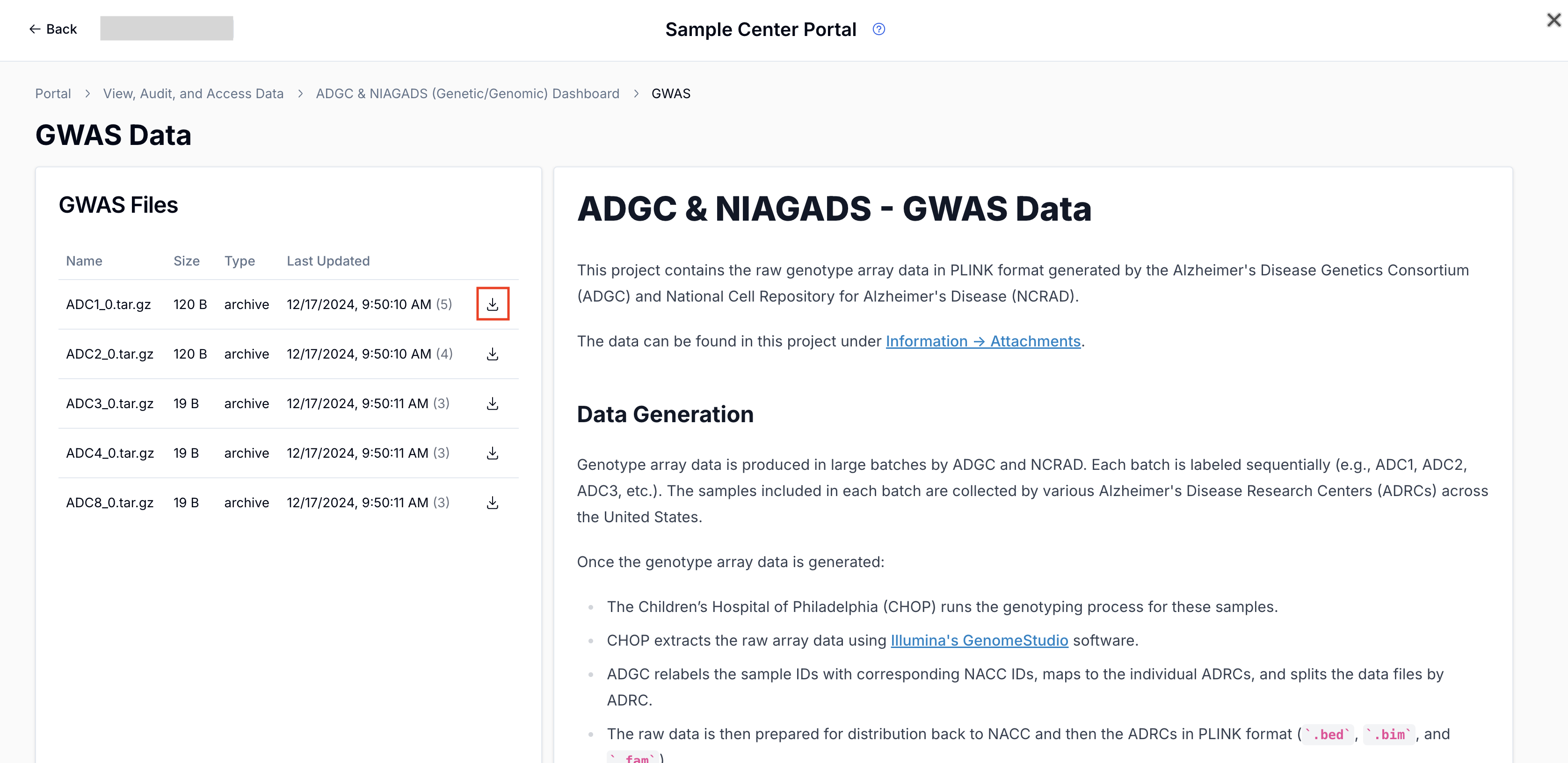
-
Click on the "Generate Download Link" button. This generates a download link that expires in 24 hours. Clicking on the link will start the download process for that specific file.
Due to the size of the data, some files may take a long time to download. Be sure to double check the size of the archive before downloading.
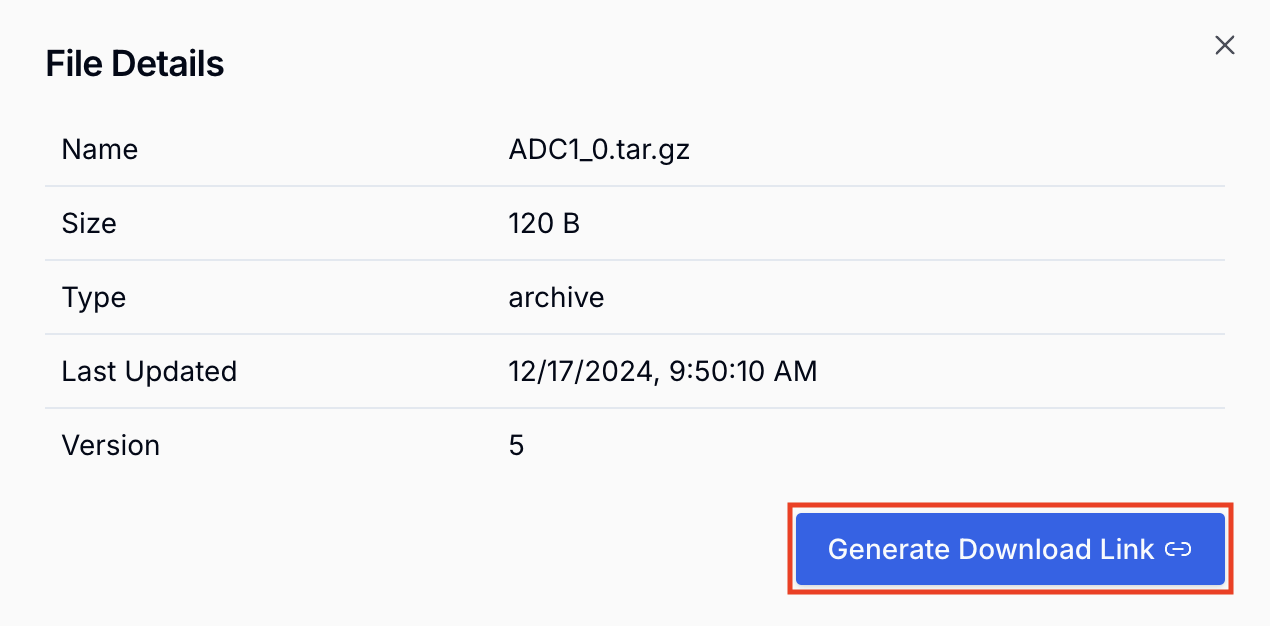
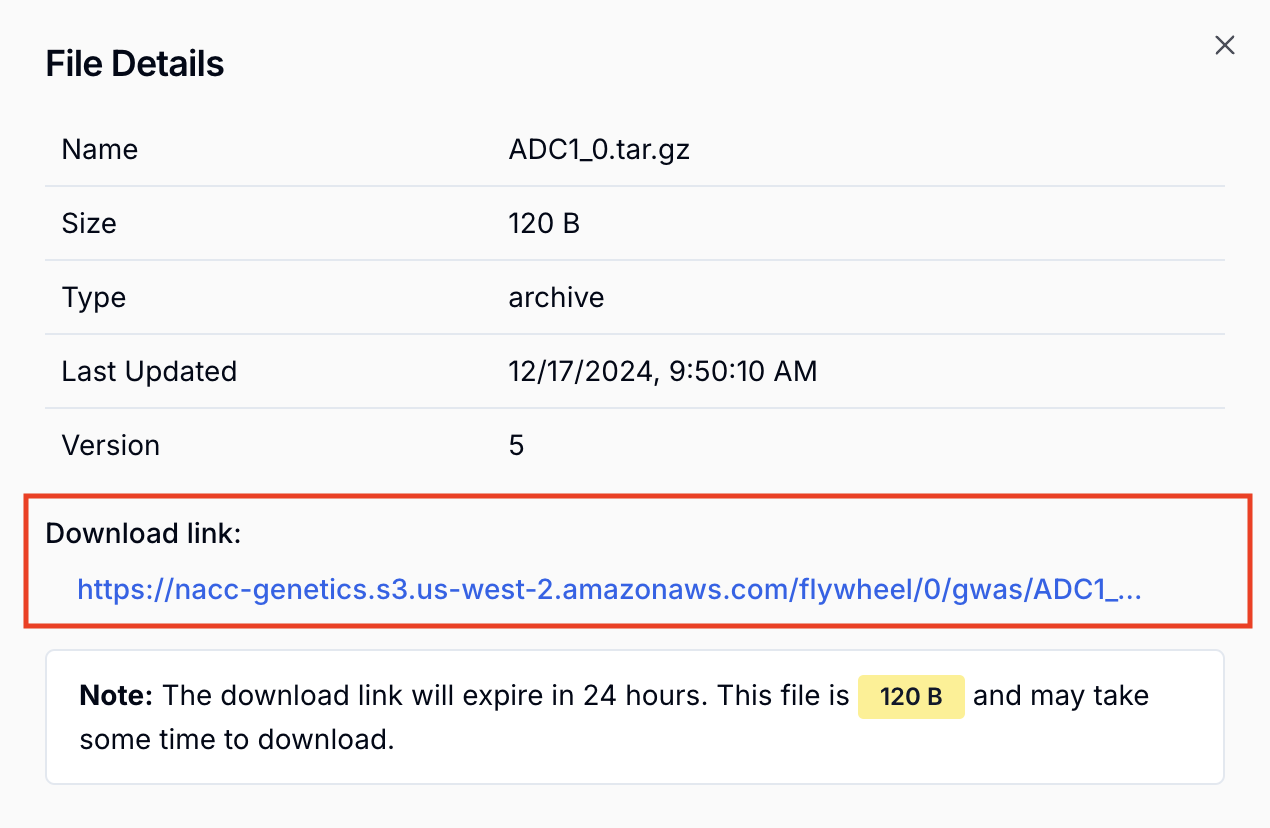
- Once the file is downloaded, you will need to extract the individual files from the archive. The easiest way to do that is in a terminal with the
tarcommand, replacingfilename.tar.gzwith the name of your file.
tar xzf filename.tar.gz
The above will extract the contents to the same directory. To extract to a specific directory, use the -C flag:
tar xzf filename.tar.gz -C path/to/target/dir